Design Procedure for a Heat Exchanger on the AspenPlus Software
时间:2014-1-17 10:17:26 作者:jpudong 来源:De 阅读:2810次
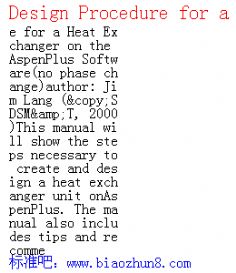
(no phase change)
author: Jim Lang (©SDSM&T, 2000)
This manual will show the steps necessary to create and design a heat exchanger unit on
AspenPlus. The manual also includes tips and recommendations for the design process.
The following example will be used:
Problem statement—Freon-12, at a flow rate of 10560 kg/hr, needs to be heated from
240 K to 300 K. Ethylene glycol is available at 350 K. A typical shell and tube heat
exchanger will be used. The plant manager recommends that the minimum temperature
approach should be at least 10 K. He also recommends using 20 BWG carbon-steel
tubing with a pressure drop not exceeding 10 psig (0.67 atm) for either the shell or tube
side.
Schematic:
Before starting on Aspen, you should read some of the background information behind
heat exchanger design. Here are some recommended readings:
Perry’s 7th
edtion—pg. 5-12 through 5-17, 11-4 through 11-11, and 11-33 through 11-45
Incropera and DeWitt—pg. 582 through 597
Coulson and Richardson---
Geankoplis—pg. 267 through 275
Freon-12
10560 kg/hr
Ti = 240 K
Pi = 7.0 atm
Ethylene
Glycol
Ti = 350 K
Pi = 2 atm
Freon-12
To = 300 K
Ethylene
Glycol
To = 310 K
E-101No-Phase Change Heat Exchanger © SDSM&T 2/19
Design Procedure
Procedure
Logon to the AspenPlus system and start a blank simulation. The flowsheet area should
appear. (Refer to “Aspen Plus Setup for a Flow Simulation” if you need help)
Shown above is the Heat Exchanger subdirectory. It shows the five options of heat
exchanger types. These represent five different calculation methods, not physically
different heat exchangers.
Heater – Basic heat exchanger, it performs simple energy balance calculations; requires
only one process stream
HeatX – Fundamental heat exchanger algorithms, used in rigorous design, will calculate
energy balances, pressure drops, exchanger area, velocities, etc.; requires two process
streams—a hot and a cold. This block will be used for our design calculations.
MheatX – Just like the previous block but will accept more process streams
Hetran – Heat exchanger algorithm that uses the B-JAC Hetran heat exchanger program.
This will be not used since the B-JAC program is unavailable
Aerotran – Another block that uses the B-JAC program
For the first step in the design, create a schematic using the Heater block. (Refer to
“Aspen Plus Setup for a Flow Simulation” if you need help). If you click on the down
arrow next to the block a set of icons will pop up. These are just different diagrams of
heater blocks, they all do the same calculations and they are just for schematic purposes
only. Also note that the heater block only needs one process stream for the calculations.
Choose the Freon-12 stream since this is the objective of the problem statement.No-Phase Change Heat Exchanger © SDSM&T 3/19
Design Procedure
Once the flowsheet is complete (Shown above), click the Next button and the title screen
should appear. Give the example a title and change the units from English to Metric on
the same screen. The components screen should appear next. Enter in the species used in
the example. (Freon-12 is CCl 2F2 and Ethylene Glycol is C2H6O2) Furthermore, choose
a property method for the calculations. (This example will use NRTL-RK) All of these
steps are in the manual “Aspen Plus Setup for a Flow Simulation”. Click Next and the
input sheet for the Freon stream will appear.
Shown at left is the input
page for the Freon-12
stream. Everything is
known so enter all the data
from the problem
statement: temperature,
pressure, and the flow rate.
Notice the flow rate is
entered here as a molar
flow rate, not a mass flow
rate. Either value is fine.
Click Next.No-Phase Change Heat Exchanger © SDSM&T 4/19
Design Procedure
The input sheet for the
Heater block will appear
next. As shown at left, the
block only needs two of
three specifications: the
outlet temperature, the
outlet vapor fraction or the
pressure. (shown in oval)
Enter in the outlet
temperature from the
problem statement first. For
pressure, you have two
options. You can enter in
the outlet pressure or enter
in the pressure drop for the
unit. Shown at left is the
pressure drop. This value is
just an initial estimate of the
pressure drop. Notice that
the value is a negative number; Aspen knows the negative number means pressure drop.
On the other hand a positive number would mean a value for the actual outlet pressure.
Keep the “Valid Phases” set to Vapor-Liquid.
Once all the information is entered, run the simulation. Check the block results by
clicking on the block folder and then the Heater folder in the results section (shown in
circle). Shown below is the Heater block results page. As said before, the Heater block
does simple energy balance calculations and the heat duty is shown here. (175141 Watts)
You should always check this result with hand calculations. In addition, check the outlet
temperature of the process stream.
Outlet temperature
Heat DutyNo-Phase Change Heat Exchanger © SDSM&T 5/19
Design Procedure
Now delete the Heater block and replace with a block from the HeatX set of icons. Once
again, you can click on the down arrow to the right of the HeatX space and a set of
different icons pops up.
Each icon represents a
different TEMA shell type.
Examples of these shell
types can be seen in
Perry’s 7th
edition, pg. 11-
34.
For the HeatX block, the
glycol stream will need to
be added. Make sure that
the proper stream is
connected to the correct
port of the block. The
Freon-12 stream will be
the cold stream and the
glycol stream will be the
hot side of the heat
exchanger.
Click Next.
Since a new stream is
added, data for the new
stream must be entered.
(The input sheet for the
glycol stream is shown at
left) From the problem
statement, the temperature
and pressure of the glycol
stream are known.
However, the flow rate is
unknown. This can be
found using the heat duty
and the heat capacity of
Ethylene Glycol. Aspen
can provide both of these
values. (Refer to the
“Estimating Properties on
Aspen” manual for help)
The flow rate can also be
found by using a Design-spec.
Enter in the necessary information and click Next.No-Phase Change Heat Exchanger © SDSM&T 6/19
Design Procedure
Shown above are the first input data sheets for the heat exchanger. All the information
needed for the calculations are entered into these pages. First, let’s give an overview of
each subfolder. (Shown in the circle) Then each sheet will be explained in more detail.
Setup—(shown in picture) this page shows the calculation type: shortcut or detailed, the
exchanger specification, whether the exchanger is countercurrent or cocurrent, and
defines how Aspen will calculate the heat transfer coefficients.
Options—shows the valid phases for each stream (e.g. Vapor-liquid), also defines the
convergence for calculations
Geometry—shows the input pages for the exchanger layout: tubes, diameters, baffles,
etc. Used only in the detailed calculations.
User Subroutine—provides an interface so the user can create an algorithm to execute
calculations for design (involves FORTRAN programming)
Hot H-curves—shows input pages so that Aspen will create enthalpy profiles for the hot
stream, very useful for boiling/condensation processes and provides some insight on the
heat transfer
Cold H-curves—same as the Hot H-curves, but creates profiles for the cold stream
Block Options—pages that show the property methods, and simulation options for the
block
Dynamic—used only for dynamic mode, not steady-state
For the first calculations, we will be using the shortcut method for the calculation type.No-Phase Change Heat Exchanger © SDSM&T 7/19
Design Procedure
Return to the Setup pages and click on the shortcut method.
The next step is to define the “Exchanger specification.” (in circle) If you click on the
down arrow a list of choices will appear. Each specification gives a different calculation
for Aspen to execute.
They are:
Hot/Cold stream outlet temperature—specify the outlet temperature of one of the
streams, used for situations where there is not any phase change
Hot/Cold stream temperature change—specify the temperature increase or decrease of
one of the streams
Hot outlet temperature approach—specify the temperature difference between the hot
stream outlet temperature and the cold stream inlet temperature, used with countercurrent
flow
Hot/Cold stream degrees superheat/subcool—specify the outlet temperature below the
dew point or above the boiling point of a certain stream, used in boiling and condensation
Hot/Cold stream vapor fraction—specify the outlet vapor fraction for a certain stream
(1.0 = sat. vapor and 0.0 = sat. liquid), used for boiling and condensation design
Cold outlet temperature approach—specify the temperature difference between the
cold stream outlet temperature and the hot stream inlet temperature, used with
countercurrent flow
Heat Transfer Area—specify the area of the exchanger, good for problems where the
size of the heat exchanger is fixed
Heat Duty—specify the amount of energy transferred from one stream to another
Geometry—Calculations based on exchanger layout, good for use as a check on
calculations (Note*, you need to choose the detailed calculation type to access the
geometry option)
For the example, we want the Freon-12 stream to reach a temperature of 300 K. The
best specification for the calculation is “Cold stream outlet temperature”. Choose thatNo-Phase Change Heat Exchanger © SDSM&T 8/19
Design Procedure
option and enter in the specified value of 300 K. (Shown above in picture) You also
need to specify whether the exchanger will be countercurrent or cocurrent flow. This
example will use countercurrent flow. That is all the information needed to run the
shortcut method. Now run the simulation and check the block results.
The sheet shown at left is
the overall results for the
exchanger and can be
found under the block
folder of the results
section. Always check
this page each time the
simulation is run. Check
the inlet and outlet
temperatures for both
streams for temperature
crossover. Check the
vapor fractions as well.
As you can see, the glycol
stream fell below the
design temperature of
310K. (in circle) The
flow rate of this stream
needs to be increased to keep the outlet temperature difference at 10 K. (A design-spec
may be applied to find the correct flow rate) The flow rate for the glycol stream turns out
to be 102.87 kmol/hr.
Once the flow rates and the heat duty are nailed down, it is time to start the detailed
calculations. So return to the Setup page of the heat exchanger input pages.
The Setup page is shown
at left. First of all, change
the calculation type from
shortcut to the detailed
method. Immediately,
Aspen will ask you to
identify which fluid goes
where, shell or tube? For
this example, use what is
entered in the picture.
In addition, Aspen will
now calculate a LMTD
correction for the
exchanger. The default
setting is the correction
based on the geometry and
that will be fine.No-Phase Change Heat Exchanger © SDSM&T 9/19
Design Procedure
Now click on the Pressure drop tab at the top of the page and a new input page will
appear. Here, you need to
specify how Aspen will
calculate the pressure drop
of the heat exchanger.
We will have Aspen
calculate pressure drop
from the geometry of the
heat exchanger. This
option is shown at left and
is the preferred option.
Note*: Both the hot and
cold side have to be
specified for the pressure
drop calculations.
Now click on the U methods tab at the top of the page.
The input page for the
overall heat transfer
coefficient appears next.
(Shown at left) You need
to specify how Aspen will
calculate the U-value for
the exchanger. There are
several options explained
below. For this example,
the U-value will be
calculated from “|Film
coefficients.”
This option will require
more input and that page
will be shown next.
Constant U-value—Aspen uses a constant value in calculations; the value is supplied by
the user
Phase specific values—Aspen will use default values given for specific heat transfer
situations (e.g. boiling liquids, liquid in shell to liquid in tubes, condensation, etc.; these
default values can also be changed by the user to apply to new situations)
Power law expression—Aspen uses a scaling factor with a known overall H.T.
coefficient and a known flow rate from a similar heat transfer situation; the user must
supply both valuesNo-Phase Change Heat Exchanger © SDSM&T 10/19
Design Procedure
Exchanger geometry—Aspen calculates an average U-value from the exchanger
geometry using exchanger algorithms
Film coefficients—the U-value is calculated from individual heat transfer coefficients
(ho, hi); Note*-more input is needed on another page for this option
User Subroutine—gives input pages so the user can supply a FORTRAN algorithm for
U calculations
Now click on the Film coefficients tab at the top of the screen.
The input page is shown at
left. Here is where you
need to specify how Aspen
will calculate the
individual heat transfer
coefficients. (Note*: This
page only needs to be
filled out if the U-value is
calculated from “Film
coefficients”.) This page is
very similar to the U
methods input page and
fortunately the calculation
options are the same. The
example will use the
“Calculate from geometry”
option.
Notice, however, that both
sides (hot and cold) of the exchanger need to be specified. It is also a good idea to add
some fouling factors for each stream in the space provided. The example does not use
any fouling factors, but if some values for the system can be found in the literature, enter
them here.
After the heat transfer coefficient calculations are specified, the next step is to set out the
geometry of the heat exchanger. Since Aspen does not do every calculation, hand
computations will be needed. You, the user, must supply the number of tube passes, the
shell diameter, the number of tubes, the length of the tubes, the inside and outside
diameters of the tubes, the pitch, the material of the tubes, the number of baffles and
baffle spacing. Some of the previous material is arbitrary and doesn’t really need to be
calculated. However, the heat transfer area needs to be estimated, at least for the first
simulation run, in order to find the number of tubes. Area can be found by using the
simple equation of A = Q/ U DTLM. The heat duty ( Q ) was found by Aspen and the
log mean temperature can be easily calculated. (Refer to reference five) To find the area,
you need to find a value for the overall heat transfer coefficient. Refer to the literature
for U-value estimates for the situation in the example. (See references 3, 4, 5, and 6) A
typical value for our situation was around 150 W/m2
K in Coulson and Richardson. This
gave an area of approximately 20 m2
. The next step is to find the number of tubes and
shell diameter. Set the dimensions of one tube by specifying the tube size and length.
Usually you should start with 1-inch pipe if the fluid is a liquid and 1.5 inch pipe if theNo-Phase Change Heat Exchanger © SDSM&T 11/19
Design Procedure
fluid is a vapor. Since Freon-12 is in the liquid state in this example, 1-inch tubes will be
used. The length is not important, but make it practical. (i.e. the length should not be
five miles! J A typical range is 8-20 ft, 2-8 m) Once the dimensions of one pipe are set,
the number of tubes can easily be found by dividing the total area by the area of one tube.
The shell diameter will be calculated based on the number of tubes. One correlation
given by Coulson and Richardson is:
D(tube bundle) = O.D.*(Nt / k)^(1 / n)
Where O.D. is the outside diameter of one tube, Nt is the number of tubes, and k and n
are constants dependent on the number of tube passes. Since this example uses two tube
passes: k = 0.249 and n = 2.207. This calculation only gives the size of the tube bundle
and not the shell diameter. The shell diameter is now found from adding the tube bundle
diameter and the clearance between the tube bundle and the shell. The clearance space
depends on the exchanger type, but typically ranges from 10 mm to 90 mm. Refer to
reference three or five for clearance values.
Now begin the layout by clicking on the geometry subfolder at the left-hand side of the
screen. The screen above is the input page for the shell dimensions. Enter in the
appropriate information.
TEMA shell type—choose the type of shell, one-pass, two-pass, split-flow, etc.
Examples of each shell type can be seen on page 11-34 of Perry’s 7th
edition.
# of tube passes—choose the number of tube passes, two is generally used
Exchanger orientation—choose either horizontal or vertical tube orientation. (Note* if
vertical orientation is chosen, the user must also specify the fluid flow direction)
# of sealing strip pairs—not needed for calculations
Inside shell diameter—enter the shell diameter with the appropriate unitsNo-Phase Change Heat Exchanger © SDSM&T 12/19
Design Procedure
Shell to bundle clearance—enter the clearance between the inside shell diameter and the
tube bundle, refer to literature for appropriate spacing
The tube-input screen will be next (shown below). Values are entered in the spaces
provided as done before.
Select tube type—either bare or finned type tubes; generally, bare tubes are used
Total number—specify the total number of tubes
Length—specify the total tube length, includes all passes
Pattern—specify the tube layout, either triangular or square pitch, generally, triangular
pitch is used
Pitch—enter in the distance between tube centers within the tube bundle; generally, the
pitch is 1.25 times the outside diameter of one tube
Material—choose the material of the tubes; Aspen has many materials to choose from or
one can be provided by the user
Conductivity—enter in the thermal conductivity of the material chosen. Note* if this
space is left empty, Aspen will use a default conductivity for the material from its data-
banks
Tube size—specify the inner and outer diameter of one tube. Notice that nominal pipe
sizes can be used; the user only need to supply the size and schedule number. (Note*:
Aspen has a small data-bank of nominal pipe sizes so literature values may have to be
used, the best recommendation is to use literature values for pipe sizes, see reference 6
pg. 10-72 through 10-74)
After entering information on the tube input page, specifying the baffle characteristics
will be the next step.No-Phase Change Heat Exchanger © SDSM&T 13/19
Design Procedure
Shown below is the input sheet for the baffles. If at all possible, results from hand
calculations should be entered in the spaces provided. If not, there are simple “rules of
thumb” for design on Aspen. Each space is explained below.
Baffle type—choose either segmental baffle or rod baffle; segmental baffles are typical
‘wall’ baffles while rod type are simply rods that cause more turbulent flow within the
shell; each baffle type has a separate input sheet (the segmental baffle input is shown
above); examples of baffle types can be seen on page 11-42 of Perry’s 7th
edition.
No. of baffles, all passes—specify the number of baffles in the exchanger, if the exact
design number is not known a good starting value is twice the length of the tubes in
meters, for example if the tube length is five meters then enter in ten baffles. More
baffles can be added to increase the heat transfer coefficients, but make sure the pressure
drop is kept within acceptable limits.
Baffle cut—specify the fraction of cross-sectional area for shell fluid flow; for example,
shown above is a value of 0.25 which means that one baffle covers 75% of the shell
cross-sectional area while 25% is left for fluid flow. The baffle cut must be between 0
and 0.5.
Tubesheet to 1st
baffle spacing—enter in the length between the tube sheet and the 1st
baffle
Baffle to Baffle spacing—specify the baffle spacing (See aside below)
Last Baffle to tubesheet spacing—enter in the length between the last baffle and the
tubesheet
(Aside –Baffle spacing in general—the previous three spaces setup the baffle spacing,
two of the three spaces need to be filled for the simulation to run. If the baffle spacing is
not known at the start of the simulation, the best way is to choose spacing between the
tubesheet and the first/last baffle. Then Aspen will automatically calculate the inner
baffle spacing)
Shell-Baffle clearance—specify the diametric distance between the shell and the outside
of the baffle; this information is not necessary for simulation and can be left blankNo-Phase Change Heat Exchanger © SDSM&T 14/19
Design Procedure
Tube-Baffle clearance—specify the diametric distance between the tube and the tube
hole in the baffle; this information is not necessary for simulation and can be left blank
When a blue check mark appears near the “baffle” tab, the input sheet is complete. The
next page is the “nozzles” input sheet (shown below). Each space is explained below.
Once again, if at all possible, use results from hand calculations.
Shell inlet nozzle diameter—specify the diameter of the shell inlet nozzle; refer to
reference two for the diameter; if literature values are unavailable, a good starting value
is one fourth the shell diameter for liquid flow and half the shell diameter for vapor flow
Shell outlet nozzle diameter—specify the diameter of the shell outlet nozzle; this value
should be the same as the inlet diameter when there is not a phase change
Tube inlet nozzle diameter—specify the diameter of the tube inlet nozzle; again refer to
reference two; if literature values are unavailable, a good starting value is one fifth the
shell diameter for liquid flow and one fourth the shell diameter for vapor flow
Tube outlet nozzle diameter—specify the diameter of the tube outlet nozzle; this value
should be the same as the inlet diameter if there isn’t any phase change
Enter values for each space and the nozzle-input sheet will be complete. The simulation
is now ready to run. Click Next and run the simulation. (If some of the required input is
incomplete, then Aspen will take you to the appropriate input sheet where the input is
needed)No-Phase Change Heat Exchanger © SDSM&T 15/19
Design Procedure
The Summary results page for the heat exchanger is shown below. You should always
check this page. Make sure the inlet and outlet temperatures are as desired, as well as the
vapor fractions. In this example, there was not a phase change so the inlet and outlet
vapor fractions should be the same.
Now check the Exchanger Details page (shown below). Make sure to look at the
required exchanger area and the actual exchanger area. As you can see, the actual area is
well below the required area. You can also notice the calculated heat transfer coefficient.
Aspen calculated a value of 68.6 W/m2
K, which is below the estimated value of 150
W/m2
K. The results show that more area is needed for heat transfer and the heat transfer
coefficients need to be increased. However, before changing the geometry of the
exchanger, you need to check the rest of the result pages, starting with the pressure drop.No-Phase Change Heat Exchanger © SDSM&T 16/19
Design Procedure
The Pressure Drop/Velocities results page is shown below. Always check this page to
check that the pressure drops are within limits. In addition, check the velocities for both
the tube and shell sides. Refer to the literature to find recommended velocities for flows
through heat exchangers. For this example, these results turned out well. In fact, the
shell side velocity can be increased to increase heat transfer.
Now we need to go back and change the exchanger layout to increase the heat transfer
area. Use the required area that Aspen has calculated to find a new value for the number
of tubes needed. (Note*, it is possible that iterations will be needed to find the design
area. To converge on the design area faster it is a good idea to use 10% over the required
area.) Another good idea would be to change the baffle layout to increase the heat
transfer coefficients. Once that is done, run the simulation again and recheck all the
results pages. Make the necessary changes to the exchanger until the actual area is equal
to or greater than the required area, the pressure drops are within limits, and most
importantly, the design outlet temperatures are met.No-Phase Change Heat Exchanger © SDSM&T 17/19
Design Procedure
Here is the “Exchanger Details” page for one final design option. The actual area is 13%
over the required area so the geometry of the exchanger is finished. (It is always smart to
over design by 10-20%, especially on Aspen) The heat transfer coefficient seems fine;
however, this value should be checked with hand calculations.
More results for the exchanger can be seen under the “Detailed Results” section under the
Results page. Shown below is the baffle results page.
As said before, Aspen
calculated the baffle
spacing. (BS = 0.22
meters) Detailed Results
also show results for the
shell, tubes, and nozzles.No-Phase Change Heat Exchanger © SDSM&T 18/19
Design Procedure
Now to check if the geometry is accurate, the simulation should be run with the
calculations based on the geometry. Return to the Setup input page for the heat
exchanger. Change the “Exchanger Specification” to Geometry and rerun the simulation.
Now the calculations will be based on the area and layout of the exchanger. Check the
results, if they are not the same as before, then the layout needs to be changed
accordingly. Granted, the results will not be exactly the same since the area is 10% over
designed. This will cause more energy transfer between the two fluids; so the outlet
temperatures will be slightly different than the design temperatures.
The example results for the geometry calculations are shown below. As you can see, the
outlet temperatures changed slightly, and the Freon stream is starting to vaporize.
However, the objectives of the problem statement were still accomplished.
Once the exchanger layout is checked, return to the Setup page and change the
Exchanger Specification back to “Cold stream outlet temperature.” You may want to
change the Exchanger Specification to another option, set that value, and rerun the
simulation. For example, you may choose “Hot stream outlet temperature” and set that to
the design outlet temperature of the Ethylene glycol, which is 310 K. Rerun the
simulation and check the results. Once again the results should be very similar. This is a
good way to check your design. Remember, after each simulation run, always check the
Summary, Exchanger Details, and the Pres. Drop/Velocities pages to make sure the
exchanger is within design limits. Once the design is finished, print out the input pages
as well as the results for the heat exchanger for the design report.
The next section will look at boiling and condensation unit operations. These two
processes are very important in Chemical Engineering plant design and there are some
“tricks” to running them on Aspen. For some reason Aspen deals with these processes
the same as a normal heat exchanger when boiling and condensation are very
complicated forms of heat transfer.No-Phase Change Heat Exchanger © SDSM&T 19/19
Design Procedure
References
1. Aspen Plus Simulator 10.0-1. User Interface (1998).
2. Branan, Carl. Rules of Thumb for Chemical Engineers. 2nd
ed., Gulf Publishing
Company, 1998.
3. Coulson and Richardson. Chemical Engineering Fluid Flow, Heat Transfer and Mass
Transfer. Volume 1, 5th
ed., Butterworth and Heinemann, 1996.
4. Geankoplis, Christie J. Transport Processes and Unit Operations, 3rd
ed., Prentice
Hall, 1993.
5. Incropera and Dewitt. Fundamentals of Heat and Mass Transfer. 4th
ed., John Wiley
and Sons, 1996.
6. Perry, P.H. and Green, D. Perry’s Chemical Engineering Handbook. 7th
ed.,
McGraw-Hill Co., 1987.
7. Reid, Prausnitz, and Poling. The Properties of Gases and Liquids. 4th
ed., McGraw-
Hill Book Co., 1987.2810

下载说明:
1.请先分享,再下载
2.直接单击下载地址,不要使用“目标另存为”
3.压缩文件请先解压
4.PDF文件,请用PDF专用软件打开查看
5.如果资料不能下载,请联系本站
相关国家标准
- Designation: A 29/A 29M – 05 Standard Specification for Steel Bars, Carbon and Alloy, Hot-Wrought, General Requirements for1 This standard is issued under the fixed designati
- Designation: A262 - 15 Standard Practices for Detecting Susceptibility to Intergranular Attack in Austenitic Stainless Steels
- Designation: E1823 − 13 英文
- Designation: D 638 – 03 英文版
- Designation: E 96 – 00e1
- Designation: A 536 – 84 (Reapproved 1999)e1
- Designation: E23 − 12c Standard Test Methods for Notched Bar Impact Testing of Metallic Materials1
- Designation: G 31 – 72 Standard Practice for Laboratory Immersion Corrosion Testing of Metals1
- DESIGN OF EXPERIMENTS (DOE): 实验设计
- Designation: B815 – 02 Standard Specification for Cobalt-Chromium-Nickel-Molybdenum-Tungsten Alloy