ATB-7300
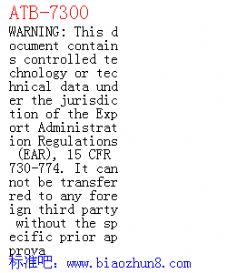
EXPORT CONTROL WARNING: This document contains controlled technology or
technical data under the jurisdiction of the Export Administration Regulations (EAR),
15 CFR 730-774. It cannot be transferred to any foreign third party without the
specific prior approval of the U.S. Department of Commerce, Bureau of Industry and
Security (BIS). Violations of these regulations are punishable by fine, imprisonment, or
both.
ATB-7300
Avionics Test Bench
Operation Manual ATB-7300
Avionics Test Bench
Operation Manual
COPYRIGHT ! Aeroflex 2011
All rights reserved. No part of this publication may be reproduced, stored in a retrieval system, or
transmitted in any form or by any means, electronic, mechanical, photocopying, recording or otherwise
without the prior permission of the publisher.
Manual Number:89304
Revision:A1
This document contains controlled technology or technical data under the jurisdiction of the Export
Administration Regulations (EAR), 15 CFR 730-774. It cannot be transferred to any foreign third party
without the specific prior approval of the U.S. Department of Commerce Bureau of Industry and Security
(BIS). Violations of these regulations are punishable by fine, imprisonment, or both.
14408 West 105th Street - Lenexa, KS - 66215-2316
Telephone: (800) 237-2831 / (913) 693-1700 Fax: (913) 324-3103
www.aeroflex.comRecord of Revisions
ATB-7300 Operation Manual
CD P/N 89304 / 10000021568
Subject to Export Control, see Cover Page for detai ls
Revision No.Issue DateReference
A0July 14, 2011500000002022
A1November 4, 2011500000002600Chapter Heading
Subject to Export Control, see Cover Page for detai ls.
i
Precautions
SAFETY FIRST - TO ALL OPERATIONS PERSONNEL
GENERAL CONDITIONS OF USE
This product is designed and tested to comply with the requirements of IEC/EN61010-1 ‘Safety
requirements for electrical equipment for measurement, control and laboratory use’ for Class I portable
equipment and is for use in a pollution degree 2 environment. The equipment is designed to operate
from installation supply Category II.
Keep the equipment dry to avoid damage to the equipment. Equipment should be protected from liquids
such as spills, leaks, etc. and precipitation such as rain, snow, etc. To prevent damage, never apply
solvents to the equipment housing. For cleaning, wipe the equipment with a cloth that is lightly
dampened with water, mild detergent, or alcohol. Do not use aromatic hydrocarbons, chlorinated
solvents, or methanol-based fluids.
When moving the equipment from a cold to hot environment, allow the temperature of the equipment to
stabilize before it is connected to the supply to avoid condensation forming. The equipment must only
be operated within the environmental conditions specified in the performance data. This product is not
approved for use in hazardous atmospheres or medical applications. If the equipment is to be used in a
safety-related application, such as avionics or mil itary applications, the suitability of the product must
be assessed and approved for use by a competent person.
Refer all servicing of unit to Qualified Technical Personnel. This unit contains no operator serviceable
parts.
CASE, COVER OR PANEL REMOVAL
Opening the Case Assembly exposes the operator to electrical hazards that may result in electrical
shock or equipment damage. Do not operate this Test Set with the Case Assembly open.
SAFETY IDENTIFICATION IN TECHNICAL MANUAL
This manual uses the following terms to draw attent ion to possible safety hazards that may exist when
operating or servicing this equipment:
SAFETY SYMBOLS IN MANUALS AND ON UNITS
IDENTIFIES CONDITIONS OR ACTIVITIES THAT, IF IGNORED, CAN RESULT IN
EQUIPMENT OR PROPERTY DAMAGE, E.G., FIRE.
IDENTIFIES CONDITIONS OR ACTIVITIES THAT, IF IGNORED, CAN RESULT IN
PERSONAL INJURY OR DEATH.
CAUTION: Refer to accompanying documents. (This symbol refers to specific CAUTIONS
represented on the unit and clarified in the text.)
Indicates a Toxic hazard.
Indicates item is static sensitive.
AC TERMINAL: Terminal that may supply or be supplied with AC or alternating voltage.
CAUTION
WARNINGChapter Heading
Subject to Export Control, see Cover Page for detai ls.
ii
SAFETY FIRST - TO ALL OPERATIONS PERSONNEL (cont)
EQUIPMENT GROUNDING PROTECTION
Improper grounding of equipment can result in elect rical shock.
USE OF PROBES
Refer to Performance Specifications for the maximum voltage, current and power ratings of any
connector on the Test Set before connecting it with a probe from a terminal device. Be sure the terminal
device performs within these specifications before using it for measurement, to prevent electrical shock
or damage to the equipment.
POWER CORDS
Power cords must not be frayed or broken, nor expose bare wiring when operating this equipment.
USE RECOMMENDED FUSES ONLY
Use only fuses specifically recommended for the equipment at the specified current and voltage ratings.
Refer to Performance Specifications for fuse requirements and specifications.
EMI (ELECTROMAGNETIC INTERFERENCE
ELECTRICAL HAZARDS (AC SUPPLY VOLTAGE)
SIGNAL GENERATORS CAN BE A SOURCE OF ELECTROMAGNETIC
INTERFERENCE (EMI) TO COMMUNICATION RECEIVERS. SOME TRANSMITTED
SIGNALS CAN CAUSE DISRUPTION AND INTERFERENCE TO COMMUNICATION
SERVICE OUT TO A DISTANCE OF SEVERAL MILES. USER OF THIS EQUIPMENT
SHOULD SCRUTINIZE ANY OPERATION THAT RESULTS IN RADIATION OF A
SIGNAL (DIRECTLY OR INDIRECTLY) AND SHOULD TAKE NECESSARY
PRECAUTIONS TO AVOID POTENTIAL COMMUNICATION INTERFERENCE
PROBLEMS.
THIS EQUIPMENT IS PROVIDED WITH A PROTECTIVE GROUNDING LEAD THAT
CONFORMS WITH IEC SAFETY CLASS I. TO MAINTAIN THIS PROTECTION THE
SUPPLY LEAD MUST ALWAYS BE CONNECTED TO THE SOURCE OF SUPPLY
VIA A SOCKET WITH A GROUNDED CONTACT.
BE AWARE THAT THE SUPPLY FILTER CONTAINS CAPACITORS THAT MAY
REMAIN CHARGED AFTER THE EQUIPMENT IS DISCONNECTED FROM THE
SUPPLY. ALTHOUGH THE STORED ENERGY IS WITHIN THE APPROVED
SAFETY REQUIREMENTS, A SLIGHT SHOCK MAY BE FELT IF THE PLUG PINS
ARE TOUCHED IMMEDIATELY AFTER REMOVAL.
DO NOT REMOVE INSTRUMENT COVERS AS THIS MAY RESULT IN PERSONAL
INJURY. THERE ARE NO USER-SERVICEABLE PARTS INSIDE.
CAUTION
WARNINGChapter Heading
Subject to Export Control, see Cover Page for detai ls.
iii
SAFETY FIRST - TO ALL OPERATIONS PERSONNEL (cont)
TOXIC HAZARDS
INPUT OVERLOAD
STATIC SENSITIVE COMPONENTS
This equipment contains components sensitive to damage by Electrostatic Discharge (ESD). All
personnel performing maintenance or calibration procedures should have knowledge of accepted ESD
practices and/or be ESD certified.
SOME OF THE COMPONENTS USED IN THIS EQUIPMENT MAY INCLUDE RESINS
AND OTHER MATERIALS WHICH GIVE OFF TOXIC FUMES IF INCINERATED.
TAKE APPROPRIATE PRECAUTIONS, THEREFORE, IN THE DISPOSAL OF THESE
ITEMS.
ON THE RF N-TYPE CONNECTOR, THE INPUT POWER SHOULD NOT EXCEED
125W (+51DBM).
ON THE RF TNC CONNECTOR, THE INPUT POWER SHOULD NOT EXCEED 10MW
(+10DBM).
WARNING
CAUTION
THIS EQUIPMENT CONTAINS PARTS
SENSITIVE TO DAMAGE
BY ELECTROSTATIC DISCHARGE (ESD).
CAUTIONChapter Heading
Subject to Export Control, see Cover Page for detai ls.
iv
THIS PAGE INTENTIONALLY LEFT BLANK.Chapter Heading
Subject to Export Control, see Cover Page for detai ls.
v
Preface
SCOPE
This Manual contains instructions for operating the ATB-7300. It is strongly
recommended that the Operator become thoroughly familiar with this manual before
attempting to operate the equipment.
ORGANIZATION
This manual is composed of the following chapters:
CHAPTER 1 - GENERAL INFORMATION
Provides an introduction and an overview of Test Set functions and features. Unpacking,
installation, and controls and connectors are also included.
CHAPTER 2 - TEST SET OPERATION
Provides Power On and Power Off procedures.
Provides functional description of Graphic User Interface (GUI) components.
Provides instructions for defining Test Set parameters.
CHAPTER 3 - HARDWARE SPECIFICATIONS
Provides Test Set hardware specifications and environmental requirements.
CHAPTER 4 - SOFTWARE INSTALLED
Describes the software installed in the Test Set.
CHAPTER 5 - SHIPPING
Describes requirements for shipping the Test Set.
CHAPTER 6 - STORAGE
Describes requirements for storing the Test Set.
APPENDIX A - ABBREVIATIONS AND ACRONYMS
APPENDIX B - U.S. / METRIC CONVERSION TABLE
APPENDIX C - FRONT / REAR CONNECTION PINOUTSTable of Contents
Subject to Export Control, see Cover Page for detai ls.
TOC - 1
1.0 Chapter 1 - General Information. . . . . . . . . . . . . . . . . . . . . . . . . . . . . . . 1-1
1.1 Introduction. . . . . . . . . . . . . . . . . . . . . . . . . . . . . . . . . . . . . . . . . . . . . . 1-1
1.2 Electromagnetic Compatibility. . . . . . . . . . . . . . . . . . . . . . . . . . . . . . . . 1-1
1.3 Nomenclature Statement . . . . . . . . . . . . . . . . . . . . . . . . . . . . . . . . . . . 1-1
1.4 Declaration of Conformity. . . . . . . . . . . . . . . . . . . . . . . . . . . . . . . . . . . 1-1
1.5 Abbreviations and Acronyms . . . . . . . . . . . . . . . . . . . . . . . . . . . . . . . . 1-1
1.6 Reference Documents . . . . . . . . . . . . . . . . . . . . . . . . . . . . . . . . . . . . . 1-1
1.7 Operational Safety . . . . . . . . . . . . . . . . . . . . . . . . . . . . . . . . . . . . . . . . 1-1
1.7.1 Case, Cover or Panel Removal . . . . . . . . . . . . . . . . . . . . . . . . . . 1-1
1.7.2 Safety Identification in Technical Manual. . . . . . . . . . . . . . . . . . . 1-1
1.7.3 Safety Symbols in Manuals and on Units. . . . . . . . . . . . . . . . . . . 1-2
1.7.4 Equipment Grounding Precaution . . . . . . . . . . . . . . . . . . . . . . . . 1-2
1.7.5 Use of Probes. . . . . . . . . . . . . . . . . . . . . . . . . . . . . . . . . . . . . . . . 1-2
1.7.6 Power Cords. . . . . . . . . . . . . . . . . . . . . . . . . . . . . . . . . . . . . . . . . 1-2
1.7.7 Use Recommended Fuses Only. . . . . . . . . . . . . . . . . . . . . . . . . . 1-2
1.8 Unpacking. . . . . . . . . . . . . . . . . . . . . . . . . . . . . . . . . . . . . . . . . . . . . . . 1-2
1.8.1 Checking Unpacked Equipment. . . . . . . . . . . . . . . . . . . . . . . . . . 1-2
1.9 Description . . . . . . . . . . . . . . . . . . . . . . . . . . . . . . . . . . . . . . . . . . . . . . 1-3
1.9.1 Main Features. . . . . . . . . . . . . . . . . . . . . . . . . . . . . . . . . . . . . . . . 1-3
1.10 Installation. . . . . . . . . . . . . . . . . . . . . . . . . . . . . . . . . . . . . . . . . . . . . . 1-3
1.10.1 General. . . . . . . . . . . . . . . . . . . . . . . . . . . . . . . . . . . . . . . . . . . . 1-3
1.10.2 Safety Precautions. . . . . . . . . . . . . . . . . . . . . . . . . . . . . . . . . . . 1-4
1.10.3 Installation and Operating Precautions. . . . . . . . . . . . . . . . . . . . 1-4
1.11 Controls, Connectors and Display . . . . . . . . . . . . . . . . . . . . . . . . . . . 1-5
1.11.1 Front Panel Layout. . . . . . . . . . . . . . . . . . . . . . . . . . . . . . . . . . . 1-5
1.11.2 Front Panel Description . . . . . . . . . . . . . . . . . . . . . . . . . . . . . . . 1-7
1.11.3 Rear Panel Layout . . . . . . . . . . . . . . . . . . . . . . . . . . . . . . . . . . . 1-8
1.11.4 Rear Panel Description. . . . . . . . . . . . . . . . . . . . . . . . . . . . . . . . 1-9
2.0 Chapter 2 - Test Set Operation . . . . . . . . . . . . . . . . . . . . . . . . . . . . . . . . 2-1
2.1 Test Set Power Up . . . . . . . . . . . . . . . . . . . . . . . . . . . . . . . . . . . . . . . . 2-1
2.2 ATS GUI Toolbar and (Instrument) Menu buttons . . . . . . . . . . . . . . . . 2-2
2.2.1 ATS GUI Toolbar Buttons. . . . . . . . . . . . . . . . . . . . . . . . . . . . . . . 2-2
2.2.2 ATS GUI (Instrument) Menu Buttons . . . . . . . . . . . . . . . . . . . . . . 2-4
2.2.3 Common GUI Operations. . . . . . . . . . . . . . . . . . . . . . . . . . . . . . . 2-5
2.3 ATS Virtual Generator Instrumentation. . . . . . . . . . . . . . . . . . . . . . . . . 2-8
2.3.1 Generator button (ATS GUI Toolbar). . . . . . . . . . . . . . . . . . . . . . 2-8
2.3.2 Common Generator GUI Operations . . . . . . . . . . . . . . . . . . . . . . 2-9
2.3.3 ADF Gen GUI. . . . . . . . . . . . . . . . . . . . . . . . . . . . . . . . . . . . . . . 2-11
2.3.4 ILS Gen GUI(s). . . . . . . . . . . . . . . . . . . . . . . . . . . . . . . . . . . . . . 2-11
2.3.5 VOR Gen GUI. . . . . . . . . . . . . . . . . . . . . . . . . . . . . . . . . . . . . . . 2-14
2.3.6 MKR Gen GUI . . . . . . . . . . . . . . . . . . . . . . . . . . . . . . . . . . . . . . 2-16
2.3.7 VDB Gen GUI. . . . . . . . . . . . . . . . . . . . . . . . . . . . . . . . . . . . . . . 2-17
2.3.8 VHF Gen GUI. . . . . . . . . . . . . . . . . . . . . . . . . . . . . . . . . . . . . . . 2-21Table of Contents
Subject to Export Control, see Cover Page for detai ls.
TOC - 2
2.4 ATS Virtual Analyzer Instrumentation. . . . . . . . . . . . . . . . . . . . . . . . . 2-27
2.4.1 Analyzer Button (ATS GUI Toolbar). . . . . . . . . . . . . . . . . . . . . . 2-27
2.4.2 Common Analyzer GUI Operations . . . . . . . . . . . . . . . . . . . . . . 2-28
2.4.3 DME Ana GUI. . . . . . . . . . . . . . . . . . . . . . . . . . . . . . . . . . . . . . . 2-29
2.4.4 Common DME Analyzer Controls: . . . . . . . . . . . . . . . . . . . . . . . 2-29
2.4.5 VHF Ana GUI . . . . . . . . . . . . . . . . . . . . . . . . . . . . . . . . . . . . . . . 2-33
2.5 ELT Manual Information . . . . . . . . . . . . . . . . . . . . . . . . . . . . . . . . . . . 2-43
2.5.1 Beacon Spectrum Screen. . . . . . . . . . . . . . . . . . . . . . . . . . . . . . 2-44
2.5.2 Phase Screen. . . . . . . . . . . . . . . . . . . . . . . . . . . . . . . . . . . . . . . 2-45
2.5.3 Power versus Time Screen . . . . . . . . . . . . . . . . . . . . . . . . . . . . 2-46
2.5.4 Message Screen. . . . . . . . . . . . . . . . . . . . . . . . . . . . . . . . . . . . . 2-47
2.5.5 Beacon Measurements Screen . . . . . . . . . . . . . . . . . . . . . . . . . 2-49
2.6 Remote Operation. . . . . . . . . . . . . . . . . . . . . . . . . . . . . . . . . . . . . . . . 2-51
2.6.1 GPIB Remote Operation. . . . . . . . . . . . . . . . . . . . . . . . . . . . . . . 2-52
3.0 Chapter 3 - Hardware Specifications . . . . . . . . . . . . . . . . . . . . . . . . . . . 3-1
3.1 General. . . . . . . . . . . . . . . . . . . . . . . . . . . . . . . . . . . . . . . . . . . . . . . . . 3-1
3.1.1 AC Power Requirements . . . . . . . . . . . . . . . . . . . . . . . . . . . . . . . 3-1
3.1.2 Frequency / Time Reference . . . . . . . . . . . . . . . . . . . . . . . . . . . . 3-1
3.1.3 External Reference Input . . . . . . . . . . . . . . . . . . . . . . . . . . . . . . . 3-1
3.1.4 Temperature Range. . . . . . . . . . . . . . . . . . . . . . . . . . . . . . . . . . . 3-1
3.1.5 Warm-up (for specified accuracy). . . . . . . . . . . . . . . . . . . . . . . . . 3-1
3.1.6 Size. . . . . . . . . . . . . . . . . . . . . . . . . . . . . . . . . . . . . . . . . . . . . . . . 3-1
3.1.7 Weight . . . . . . . . . . . . . . . . . . . . . . . . . . . . . . . . . . . . . . . . . . . . . 3-1
3.1.8 Packaging. . . . . . . . . . . . . . . . . . . . . . . . . . . . . . . . . . . . . . . . . . . 3-1
3.2 User Interface. . . . . . . . . . . . . . . . . . . . . . . . . . . . . . . . . . . . . . . . . . . . 3-1
3.3 Signal Generator. . . . . . . . . . . . . . . . . . . . . . . . . . . . . . . . . . . . . . . . . . 3-1
3.3.1 Frequency Range. . . . . . . . . . . . . . . . . . . . . . . . . . . . . . . . . . . . . 3-1
3.3.2 Output Amplitude . . . . . . . . . . . . . . . . . . . . . . . . . . . . . . . . . . . . . 3-2
3.3.3 Accuracy. . . . . . . . . . . . . . . . . . . . . . . . . . . . . . . . . . . . . . . . . . . . 3-2
3.3.4 Spurious. . . . . . . . . . . . . . . . . . . . . . . . . . . . . . . . . . . . . . . . . . . . 3-2
3.3.5 Modulation . . . . . . . . . . . . . . . . . . . . . . . . . . . . . . . . . . . . . . . . . . 3-2
3.4 Digitizer / Receiver . . . . . . . . . . . . . . . . . . . . . . . . . . . . . . . . . . . . . . . . 3-2
3.4.1 Frequency Range. . . . . . . . . . . . . . . . . . . . . . . . . . . . . . . . . . . . . 3-2
3.4.2 Frequency Measurement . . . . . . . . . . . . . . . . . . . . . . . . . . . . . . . 3-2
3.4.3 RF Input Level . . . . . . . . . . . . . . . . . . . . . . . . . . . . . . . . . . . . . . . 3-2
3.4.4 Sensitivity. . . . . . . . . . . . . . . . . . . . . . . . . . . . . . . . . . . . . . . . . . . 3-3
3.4.5 Amplitude Measurement. . . . . . . . . . . . . . . . . . . . . . . . . . . . . . . . 3-3
3.4.6 Modulation Measurement. . . . . . . . . . . . . . . . . . . . . . . . . . . . . . . 3-3
3.4.7 ELT (Emergency Locator) Analysis . . . . . . . . . . . . . . . . . . . . . . . 3-3
3.5 Arbitrary Waveform Generator . . . . . . . . . . . . . . . . . . . . . . . . . . . . . . . 3-4
3.5.1 Standard Waveform Mode . . . . . . . . . . . . . . . . . . . . . . . . . . . . . . 3-4
3.5.2 Arbitrary Waveform Mode. . . . . . . . . . . . . . . . . . . . . . . . . . . . . . . 3-4Table of Contents
Subject to Export Control, see Cover Page for detai ls.
TOC - 3
4.0 Chapter 4 - Software Installed. . . . . . . . . . . . . . . . . . . . . . . . . . . . . . . . . 4-1
4.1 Software installed . . . . . . . . . . . . . . . . . . . . . . . . . . . . . . . . . . . . . . . . . 4-1
4.1.1 General. . . . . . . . . . . . . . . . . . . . . . . . . . . . . . . . . . . . . . . . . . . . . 4-1
5.0 Chapter 5 - Shipping . . . . . . . . . . . . . . . . . . . . . . . . . . . . . . . . . . . . . . . . 5-1
5.2 Authorization. . . . . . . . . . . . . . . . . . . . . . . . . . . . . . . . . . . . . . . . . . . . . 5-1
5.3 Contact . . . . . . . . . . . . . . . . . . . . . . . . . . . . . . . . . . . . . . . . . . . . . . . . . 5-1
5.4 Tagging Test Sets. . . . . . . . . . . . . . . . . . . . . . . . . . . . . . . . . . . . . . . . . 5-1
5.5 Shipping Containers . . . . . . . . . . . . . . . . . . . . . . . . . . . . . . . . . . . . . . . 5-1
5.6 Freight Costs. . . . . . . . . . . . . . . . . . . . . . . . . . . . . . . . . . . . . . . . . . . . . 5-1
5.7 Repacking Procedure. . . . . . . . . . . . . . . . . . . . . . . . . . . . . . . . . . . . . . 5-1
6.0 Chapter 6 - Storage . . . . . . . . . . . . . . . . . . . . . . . . . . . . . . . . . . . . . . . . . 6-1
6.1 Storage. . . . . . . . . . . . . . . . . . . . . . . . . . . . . . . . . . . . . . . . . . . . . . . . . 6-1
7.0 Appendix A - Abbreviations and Acronyms . . . . . . . . . . . . . . . . . . . . .A-1
8.0 Appendix B - U.S. / Metric Conversion Table . . . . . . . . . . . . . . . . . . . .A-1
9.0 Appendix C - Front / Rear Connection Pinouts. . . . . . . . . . . . . . . . . . .C-1
C.1 Ethernet . . . . . . . . . . . . . . . . . . . . . . . . . . . . . . . . . . . . . . . . . . . . . . . .C-1
C.2 GPIB (General Purpose Interface Bus) . . . . . . . . . . . . . . . . . . . . . . . .C-1
C.3 USB (Universal Serial Bus) . . . . . . . . . . . . . . . . . . . . . . . . . . . . . . . . .C-2General Information
Subject to Export Control, see Cover Page for detai ls.
1 - 1
Chapter 1 - General Information
1.1INTRODUCTION
This manual contains operating instructions for the ATB-7300 Avionics Test Bench Test
Set. It is strongly recommended that personnel be thoroughly familiar with the contents
of this manual before attempting to operate this equipment.
Refer all servicing of unit to qualified technical personnel.
1.2ELECTROMAGNETIC COMPATIBILITY
For continued EMC compliance, all external cables must be shielded.
1.3NOMENCLATURE STATEMENT
In this manual, the term 'Test Set' or 'ATB-7300' refers to the ATB-7300 Test Set.
1.4DECLARATION OF CONFORMITY
The Declaration of Conformity Certificate included with the unit should remain with the
unit.
Aeroflex recommends the operator reproduce a copy of the Declaration of Conformity
Certificate to be stored with the Operation Manual for future reference.
1.5ABBREVIATIONS AND ACRONYMS
For a list of abbreviations and acronyms used throughout this document, refer to
APPENDIX A..
1.6REFERENCE DOCUMENTS
RCI Manual P/N: 87666.
1.7OPERATIONAL SAFETY
TO ALL OPERATIONS PERSONNEL - Refer all servicing of unit to qualified technical
personnel. This unit contains no operator serviceable parts.
WARNING: USING THIS EQUIPMENT IN A MANNER NOT SPECIFIED BY THE ACCOMPANYING
DOCUMENTATION MAY IMPAIR THE SAFETY PROTECTION PROVIDED BY THE EQUIPMENT.
1.7.1Case, Cover or Panel Removal
Opening the case assembly exposes the operator to electrical hazards that can result in
electrical shock or equipment damage. Do not operate this Test Set with the case
assembly open.
1.7.2Safety Identification in Technical Manual
This manual uses the following terms to draw attent ion to possible safety hazards that
may exist when operating or servicing this equipment.
CAUTION:
This term identifies conditions or activities that, if ignored, can result in equipment or
property damage (e.g. fire).General Information
Subject to Export Control, see Cover Page for detai ls.
1 - 2
WARNING:
This term identifies conditions or activities that, if ignored, can result in personal injury
or death.
1.7.3Safety Symbols in Manuals and on Units
CAUTION:Refer to accompanying documents. (This symbol refers to specific CAUTIONS
represented on the unit and clarified in the text.)
AC or DC TERMINAL:Terminal that may supply or be supplied with AC or DC voltage.
DC TERMINAL:Terminal that may supply or be supplied with DC voltage.
AC TERMINAL:Terminal that may supply or be supplied with AC or alternating voltage.
1.7.4Equipment Grounding Precaution
Improper grounding of equipment can result in elect rical shock.
1.7.5Use of Probes
Check specifications for maximum voltage, current and power ratings of any connector on
the Test Set before connecting a probe to a front panel terminal point or port.
There are no special cables that must be purchased from Aeroflex.
1.7.6Power Cords
Power cords must not be frayed, broken nor expose bare wiring when operating this
equipment.
Since the power cord serves as the disconnecting device, do not position the equipment
so that it difficult to access.
1.7.7Prior to Use
The Test Set should be inspected for damage prior to use. Before making connection to
the Test Set, check the port for contaminants.
1.7.8Use Recommended Fuses Only
The equipment should only be used with the following fuse:
F 10A L 250V
CAUTION
SIGNAL GENERATORS CAN BE A SOURCE OF ELECTROMAGNETIC INTERFERENCE (EMI) TO
COMMUNICATION RECEIVERS. SOME TRANSMITTED SIGNALS CAN CAUSE DISRUPTION AND
INTERFERENCE TO COMMUNICATION SERVICES OUT TO A DISTANCE OF SEVERAL MILES.
USER OF THIS EQUIPMENT SHOULD SCRUTINIZE ANY OPERATION THAT RESULTS IN SPURIOUS
RADIATION OF A SIGNAL (DIRECTLY OR INDIRECTLY) AND SHOULD TAKE NECESSARY
PRECAUTIONS TO AVOID POTENTIAL COMMUNICATION INTERFERENCE PROBLEMS.
1.8UNPACKING
Special-design packing material inside the shipping carton provides maximum protection
for the Test Set. Avoid damaging the carton and packing material during equipment
unpacking.
Use the following steps for unpacking the Test Set.
• Cut and remove the sealing tape on the carton top and open the carton.
• Grasp the Test Set case firmly, while restraining the shipping carton, and lift the
equipment and packing material vertically.
• Place the Test Set on a suitable flat, clean and dry surface.General Information
Subject to Export Control, see Cover Page for detai ls.
1 - 3
• Remove the protective plastic bag from the Test Set . Place protective plastic bag
packing material inside shipping carton. Store the shipping carton for future use
should the Test Set need to be returned.
1.8.1Checking Unpacked Equipment
• Inspect the equipment for damage incurred during shipment. If the equipment has
been damaged, report the damage to Aeroflex.
• Check the equipment against the packing slip to see if the shipment is complete.
Report all discrepancies to Aeroflex.
1.9DESCRIPTION
The ATB-7300 Test Set is a comprehensive, configurable test platform for navigation and
communication systems and component testing. Applications include R&D,
manufacturing, troubleshooting and return to service testing. The Test Set offers
unparalleled flexibility for OEM's and remote repai r facilities to adapt to their own unique
needs.
The Test Set provides a wealth of RF test functions via a full color touch screen control
display, with full remote capability. High performance spectrum analyzer capability is
included as an option.
1.9.1Main Features
• Large Touch Screen Color Display
• Over-the-Air and Return-to-Service testing
• AM, FM and Data Capability
• Tests ILS / VOR / MKR / ADF & VHF COMM functions, including SELCAL and
airborne data link protocols, VHF Data link Mode 2 (VDL-2) and VHF Data
Broadcast (VDB)
• SCPI compatible software driver command sets
• GPIB remote programming interface
• 100 kHz to 3 GHz RF Signal Generator range
1.9.2Optional Features
• 250 KHz to 3 GHz spectrum analyzer, with custom analysis tools.
• 406 MHz COSPAS / SARSAT Beacon (ELT) Testing.
• VHF Comm TX & DME TX Analyzer.
• VHF Datalink Mode-2 digital communications Analyzer .
1.10INSTALLATION
1.10.1General
The following is a general installation process for the Test SetGeneral Information
Subject to Export Control, see Cover Page for detai ls.
1 - 4
STEPPROCEDURE
1.Place the Test Set on a suitable flat, clean and dry surface.
2.If the Test Set is to be mounted in an equipment cabinet, attach provided
instrument rack mountings.
3.With equipment mounted or on bench top, attach interface cables to the
appropriate RF ports.
4.For remote operation, attach GPIB cable to the Test Set and external control
computer bus.
5.Furnish electrical power to the Test Set. Connect AC power cable to rear power
input. Apply 100 to 240 VAC at 50 to 60 Hz.
1.10.2Safety Precautions
Listed are several safety precautions which must be observed during installation and
operation. Aeroflex assumes no liability for failure to comply with any safety precautions
outlined in this manual.
Complying with Instructions
Installation/operating personnel should not attempt to install or operate the Test Set
without reading and complying with all instructions contained in this manual. All
procedures must be performed in exact sequence and manner described.
Grounding Requirements
To minimize shock hazard, all equipment chassis and cabinets must be connected to
electrical ground. All Aeroflex test sets are equipped with a standard three-prong power
cable which must be connected to a properly grounded three-prong wall receptacle.
It is the customer's responsibility to:
• Have a qualified electrician check wall receptacle(s) for proper grounding.
• Replace any standard two-prong wall receptacle(s) with properly grounded three
prong receptacle(s).
WARNING:DO NOT USE A THREE PRONG TO TWO-PRONGADAPTER PLUG. DOING SO CREATES A
SHOCKHAZARD BETWEEN THE CHASSIS AND EARTHGROUND.
Operating Safety
Due to the presence of potentially lethal voltages within the Test Set, operating
personnel should not remove the cover with power applied.
CAUTION and WARNING Labels
Extreme care should be exercised when performing any operations preceded by a
CAUTION or WARNING label. CAUTION labels appear where possibility of damage to
equipment exists and WARNING labels denote conditions where bodily injury or death
may result.
1.10.3Installation and Operating Precautions
CAUTION:DO NOT APPLY ANY SIGNALS TO THE TEST SET OTHER THAN THOSE DEFINED IN THE
OPERATING INSTRUCTIONS.General Information
Subject to Export Control, see Cover Page for detai ls.
1 - 5
CAUTION: DO NOT OPERATE LCD DISPLAY WITH EXCESSIVE INTENSITY OR IN DIRECT SUNLIGHT.
CAUTION:DO NOT APPLY RF SOURCE TO RF OUT CONNECTOR.
CAUTION: TO PROVIDE MAXIMUM PROTECTION OF NON-VOLATILE INTERNAL MEMORY, DO NOT
RAPIDLY CYCLE POWER ON AND OFF. ALLOW A MINIMUM OF ONE SECOND BETWEEN ON/OFF
CYCLES.
1.11CONTROLS, CONNECTORS AND DISPLAY
1.11.1Front Panel Layout
Fig. 1-1 Front Panel (Left Side)General Information
Subject to Export Control, see Cover Page for detai ls.
1 - 6
Fig. 1-2 Front Panel (Right Side)
Location List
1.Power Switch
2.USB Port 1
3.USB Port 2
4.Unused
5.ANT Port
6.T/R Port
7.GEN Port
8.LCD ScreenGeneral Information
Subject to Export Control, see Cover Page for detai ls.
1 - 7
1.11.2Front Panel Description
A description of each front panel item follows:
1.Power Switch
Push-button (press on/off) applies power to the Test Set. Switch illuminates in the ON
position.
2.USB Port 1
Port 1 of 2 front panel universal serial bus input/output ports for remote
program loading, external keyboard or mouse.
3.USB Port 2
Port 2 of 2 front panel universal serial bus input/output ports for remote
program loading, external keyboard or mouse.
NOTE: FOR PIN-OUT DIAGRAM OF USB PORTS, REFER TO APPENDIX C.
4.Unused
5.ANT Port
Input port to the internal Test Set Digitizer resource (50 ohm).
6.T/R Port
Transmit / Receive (combiner) port of the Test Set (50 ohm).
7.GEN Port
Output port for the internal Test Set RF generator resource (50 ohm).
8.Full color touch-screen LCD display.General Information
Subject to Export Control, see Cover Page for detai ls.
1 - 8
1.11.3Rear Panel Layout
Fig. 1-3 Rear Panel (Left)
Fig. 1-4 Rear Panel (Right)
Numerical Location List
9.Power Input
10.GPIB Port
11.Ethernet Port
12.10 Mhz I/O PortGeneral Information
Subject to Export Control, see Cover Page for detai ls.
1 - 9
1.11.4Rear Panel Description
A description of each rear panel item follows:
9.Power Input
100 to 240 VAC at 50 to 60 Hz input, 1000 W max, selectable with on/off
switch.
.
10.GPIB Port
Remote programming port for General Purpose Interface Bus (IEEE 488.2 Compliant).
NOTE: FOR PIN-OUT DIAGRAM OF GPIB PORT, REFER TO APPENDIX C.
11.Ethernet Port - (Future Use Only)
Remote programming port for Ethernet.
NOTE: FOR FUTURE USE ONLY. THE CURRENT CONFIGURATION INCLUDES ACCESS TO A REAR
PANEL ETHERNET PORT FOR REMOTE PROGRAMMING. THIS FEATURE IS CURRENTLY NOT
SUPPORTED. FOR PIN-OUT DIAGRAM OF ETHERNET PORT, REFER TO APPENDIX C.
12.10 Mhz I/O Port
External time reference connection; input for 10 Mhz frequency standard. Requires
+10dBm level.
By default, this port is configured as an output.General Information
Subject to Export Control, see Cover Page for detai ls.
1 - 10
THIS PAGE INTENTIONALLY LEFT BLANK.Test Set Operation
Subject to Export Control, see Cover Page for detai ls.
2 - 1
Chapter 2 - Test Set Operation
This section contains operating instructions for manual control of the Test Set.
2.1TEST SET POWER UP
• Ensure power is applied to the Test Set. Press the POWER button to power the
Test Set On.
• For specified accuracy, allow the Test Set to warm up for 10 minutes.
NOTE: AFTER CYCLING POWER, WAIT AT LEAST 60 SECONDS BEFORE ESTABLISHING
COMMUNICATION OR MANUALLY OPERATING THE TEST SET TO ENSURE ADEQUATE TIME FOR
COMPLETING SYSTEM BOOT UP.
Fig. 2-1 Opening ScreenTest Set Operation
Subject to Export Control, see Cover Page for detai ls.
2 - 2
2.2TOOLBAR AND (INSTRUMENT) MENU BUTTONS
Fig. 2-2 ATS GUI Toolbar
2.2.1Toolbar Buttons
Exit button:
Powers off the test set.
Generator-1 button:
When selected, a dropdown menu appears, providing for selection of the virtual
Generator mode (ADF, ILS LOC, ILS GS, MKR, VDB, VHF and VOR). Only one mode
may be functioning at a time for each generator card installed. If a Virtual
Instrumentation Mode has not been registered, that particular selection will be visible,
but disabled.
Analyzer-1 button (when configured with option ATB-ANL):
When selected, a dropdown menu appears, providing for selection of the virtual
Analyzer mode (DME, VHF, ELT). Only one mode may be functioning at a time.
Tools button:
When selected, a dropdown menu appears, providing for selection of GPIB Bus
Configuration and Generator Zero Calibration.
Help button:
When selected, a dropdown menu appears, providing for selection of extensive built in
documentation. This documentation can be viewed whi le the test set is running or
printed for future reference. Test Set Operation
Subject to Export Control, see Cover Page for detai ls.
2 - 3
Fig. 2-3 Help button dropdown menu
The Help buttons display documentation as follows:
Generator Help
Documentation on GENERATOR DLL modules, structures and examples.
Analyzer Help
Documentation on ANALYZER DLL modules, structures and examples.
GUI Help
This button brings up the Avionics Test Studio Software Operation Manual manual in
PDF format.
About ATS...
Registration status of the Avionics Test Studio installationTest Set Operation
Subject to Export Control, see Cover Page for detai ls.
2 - 4
2.2.2ATS GUI (Instrument) Menu Buttons
A Virtual Instrument must have been selected through the ATS GUI Toolbar prior to
using the (Instrument) Menu. If no instrument has been selected, a popup appears
instructing the user to "Please make a selection of the instrument window".
Fig. 2-4 ATS GUI (Instrument) MENU
Save As Default button:
When selected, saves the instrument control settings into a default.x file where x will be
the instrument name (i.e default.adf1). This file is loaded when the instrument (i.e ADF-
1) is first opened.
Settings button:
When selected, a fly up menu appears, providing for loading or saving settings of the
instrument. Selection of either of these buttons pops up a standard Windows Explorer
window, defaulted to the installation directory of the Avionics Test Studio application
program. A previously saved setting file can then be loaded (Open) or the settings can
be Saved with a user assigned name. (i.e. ADF_test_1.adf1). The file type will
automatically be set for the instrument selection:
Reset button:
When selected, a fly up menu appears, providing for resetting the instrument to its
default settings (Reset All) including the Ident settings if applicable, or, in the case of
instruments with IDENT settings, the ability to reset ONLY the Ident setting is available.
An error message that "This function is not supported in this mode" appears if this
button is selected and the instrument does not have an Ident function.
Fig. 2-5 ATS GUI (Instrument) MENU Reset button Fly Up MenuTest Set Operation
Subject to Export Control, see Cover Page for detai ls.
2 - 5
2.2.3Common GUI Operations
2.2.3.APopup Keypads
Instrument GUIs utilized throughout the ATS application program contain data fields
which display either the instrument setting or an instrument derived value. Throughout
this manual, user settable data field controls are identified by the phrase 'Displays or
sets'. When selected, a user settable data field wi ll become highlighted and a popup
keypad for changing the setting will appear. It is possible to have more than one keypad
open at the same time and numeric keypads will have the associated data field name at
the bottom. The popup keypads should always be util ized for altering instrument
settings. The PC keyboard should never be used for GUI data entry.
Popup Keypad Operation:
Settable data field values are altered by using either a numeric or text keypad
depending on the data field selected. Entry begins with selection of a keypad digit. The
previous field value in the parent GUI will blank and the new digit will be placed in the
data field. Each successive key selection will append the new key value.
Fig. 2-6 Popup Keypad example: Numeric - Hz
Fig. 2-7 Popup Keypad example: Numeric - dBmTest Set Operation
Subject to Export Control, see Cover Page for detai ls.
2 - 6
Fig. 2-8 Popup Keypad example: Text
Cancel button: (Numeric only)
Closes the keypad GUI without altering the original value in the data field
Clear button: (Numeric and Text)
The data field value in the parent GUI will be cleared out.
BKSP button: (Backspace, Numeric only)
Moves the cursor back one space and clears the value currently occupying that space.
Up and Down Arrow button: (Numeric only)
Used to increment (Up arrow) or decrement (Down arrow) the value in the data field by
the value shown on the arrow button.
x10 and /10 button: (Numeric only)
Used to increment (x10) or decrement (/10) the value shown on the arrow button by a
factor of 10.
+/- button: (Numeric only)
After numeric data entry selection, this button can be used to denote a positive or
negative number.
Unit of Measure button: (Numeric only) or Done but ton: (Text only)
After numeric data entry is complete, whether through numeric button entry or use of
the up/down arrows, the Unit of Measure button must be selected to confirm the data
entry and close out the keypad. On the text keypad, the Done button is used to confirm
the data entry and close out the keypad.Test Set Operation
Subject to Export Control, see Cover Page for detai ls.
2 - 7
2.2.3.BScreen View and Close Buttons
All the instrument control GUIs (Generator and Analyzer) have BLUE and RED circular
buttons in the lower right corner. The BLUE button is used to toggle the GUI between
Normal view and Full Screen view. In Normal view the BLUE button is solid. In Full
Screen view, the BLUE button has a BLUE outline with a black fill. The RED button is
used to close the GUI. Any open popup GUIs associated with the parent GUI being
closed will also be closed.
NOTE: CLOSING AN INSTRUMENT GUI DOES NOT STOP THE INSTRUMENT FROM OPERATING.
Fig. 2-9 GUI in NORMAL view
Fig. 2-10 GUI in FULL SCREEN viewTest Set Operation
Subject to Export Control, see Cover Page for detai ls.
2 - 8
2.3ATS VIRTUAL GENERATOR INSTRUMENTATION
2.3.1Generator button (ATS GUI Toolbar)
When the ATS GUI toolbar Generator - (1, 2, etc) button is selected, a dropdown menu
appears.
Generator dropdown menu:
The Generator dropdown menu provides for PXI generator card configuration,
calibration factor (Path Loss Compensation) entry, and generator instrument selection.
Scenario button:
Selects scenario mode for LOC, GS and VOR. Enables rapid changes in
DDM and Bearing values.
ADF button:
Select ADF generator operation mode.
ILS LOC button:
Select ILS LOCalizer generator operation mode.
ILS GS button:
Select ILS GlideSlope generator operation mode.
MKR button:
Select MarKeR generator operation mode.
VDB button:
Select Vhf Data Broadcast generator operation mode. Provides for
Arbitrary waveform file generation from user digital modulation scheme
files.
VHF button:
Select VeryHighFrequency generator operation mode.
VOR button:
Select Vhf Omni-directional Range generator operation mode.
Fig. 2-11 ATS GUI TOOLBAR Generator button dropdown menuTest Set Operation
Subject to Export Control, see Cover Page for detai ls.
2 - 9
2.3.2Common Generator GUI Operations
All the Generator GUIs (ADF, ILS, MKR, VOR, VDB, and VHF) share common Generator
Settings and Generator Control windows at the top of each GUI. The exceptions are the
VDB and VHF generator GUIs, which do not have a MODulation button in the Generator
Control window.
2.3.2.AGenerator Settings Window
Fig. 2-12 Common Generator GUI 'Generator Settings' window
Frequency data field:
Displays or sets the generator carrier Frequency. The selectable frequency range is
100 kHz to 3 GHz. If the PXI card does not support the selected frequency, a warning
will be displayed and the setting will revert to the last stored Frequency value.
RF Level data field:
Displays or sets the generator RF (output) Level. The selectable RF Level is -120 dBm
to +17 dBm. If the PXI card does not support the selected RF Level, a warning will be
displayed and the setting will revert to the last stored RF Level value.
2.3.2.BGenerator Control Window
Fig. 2-13 Common Generator GUI 'Generator Control' window
RF (OFF) button:
Indicates the RF output status of the PXI card conf igured as the virtual generator. Can
be toggled between RF OFF and RF ON. When RF OFF is indicated, the RF Output of
the PXI generator card is disabled. When RF ON is indicated, the RF Output of the PXI
generator card is enabled.
MOD (OFF) button: (NOT applicable to VDB and VHF generator GUIs.)
Indicates the MODulation status of the PXI card configured as the virtual generator.
Can be toggled between MOD OFF and MOD ON. When MOD OFF is indicated, the PXI
generator card carrier frequency modulation is disabled. When MOD ON is indicated,
the PXI generator card carrier frequency modulation is enabled.
Port Control:
A filled green circle indicates the selected port.
Selecting the T/R Port will connect the generator to the front panel T/R port connector
only.Test Set Operation
Subject to Export Control, see Cover Page for detai ls.
2 - 10
Selecting the GEN Port will connect the generator to the front panel GEN port connector
only.
2.3.2.CIdent Settings Button
The ADF Gen, ILS LOC Gen, and VOR Gen GUIs each have an Ident Settings button,
which pops up an Ident Settings GUI. Operation of the Ident Settings GUI is the same
for each of these virtual generators. By default the IDENT is OFF.
Fig. 2-14 Ident Settings GUI (ADF, ILS LOC, VOR)
IDENT SETTINGS GUI (ADF, ILS LOC, VOR)
Code data field: (Max 5 Characters)
Displays or sets the character set of the Ident (Morse) Code to be generated.
Rate data field: (1 to 65 Seconds)
Displays or sets the repetition Rate (in Seconds) of the Ident Code.
Frequency data field: (10 to 18000Hz)
Displays or sets the modulation Frequency (in Hertz) that the Ident Code or Tone
are modulated at on the generator carrier frequency.
Modulation data field: (0 to 99%)
Displays or sets the percent of Modulation of the Ident Code or Tone.
Dot data field: (50 to 250 mS)
Displays or sets the tone modulation ON time representing a Morse code 'Dot'.
Gap data field: (50 to 250 mS)
Displays or sets the tone modulation OFF time or 'gap' separating each Morse code
'Dot 'or 'Dash'.
Dash data field: (150 to 750 mS)
Displays or sets the tone modulation ON time representing a Morse code 'Dash'.
Spacing data field: (150 to 750 mS)
Displays or sets the tone modulation OFF time or 'spacing' separating each Morse
code character.
OFF button:
Disables Ident Code and test Tone modulation.
TONE button:
Enables constant Tone modulation on the generator carrier frequency (using the
Frequency and Modulation settings).
CODE button:Test Set Operation
Subject to Export Control, see Cover Page for detai ls.
2 - 11
Enables Ident Code modulation on the generator carr ier frequency (using the Dot,
Gap, Dash, Spacing, Rate, Frequency and Modulation settings).
2.3.3ADF Gen GUI
ADF Non Directional Beacons operate in a carrier frequency range of 190 kHz to 1750
kHz, typically with either a 400 Hz or 1020 Hz AM modulated tone. All the controls and
functions available on the ADF Gen GUI have been described in previous sections.
Fig. 2-15 ADF Generator Instrument
Generator Settings window:
Previously described in “Generator Settings Window” on page2-9.
Generator Control window:
Previously described in “Generator Control Window” on page2-9.
Ident Settings button:
Previously described in “Ident Settings Button” on page2-10.
2.3.4ILS Gen GUI(s)
Two tones, one at 90 Hz, the other at 150 Hz, are AM modulated on a carrier frequency
range of108.10 MHz to 111.95 MHz. The Difference in the Depth of Modulation (DDM) of
the 90 Hz and 150 Hz signals indicates position from centerline(Localizer) or desired
altitude (Glideslope). ILS Generator controls and functions are divided into two
separate GUIs. One for LOCalizer functions and another for GlideSlope functions. The
following control descriptions are applicable to both GUIs unless otherwise noted. Only
the Localizer function provides settings for modulating a Morse code identifier Test Set Operation
Subject to Export Control, see Cover Page for detai ls.
2 - 12
Fig. 2-16 ILS - LOCalizer generator GUI
Fig. 2-17 ILS GlideSlope generator GUI
2.3.4.AGenerator Settings Window
Previously described in “Generator Settings Window” on page2-9.Test Set Operation
Subject to Export Control, see Cover Page for detai ls.
2 - 13
2.3.4.BGenerator Control Window
Previously described in“Generator Control Window” on page2-9.
2.3.4.CSettings Window
Phase Shift data field: (0.0 to 360.00 Degrees)
Displays or sets the setting of the 90 & 150 Hz Phase relation.
Total MOD data field: (0 to 99%)
Displays or sets the setting of the Total MODulation of the instrument including all
tones currently being output. Changing this value will cause ALL active tone
modulations to be changed proportionally to their values so that the sum equals the
Total MOD value.
2.3.4.DDDM Settings Window
DDM data field: (LOC 0.000 to 0.4000, GS 0.000 to 0.800)
Displays or sets the setting of the Difference in Depth of Modulation value. Changing
this value causes proportional changes of the Tone Settings MODulation values with
respect to the DDM direction.
DDM 90 Right (Down) and 150 Left (Up) buttons:
Indicates or sets the LOC (GS) direction that has the dominate modulation level.
DDM slide bar:
Enables the user quickly set a DDM value and dominate modulation direction by sliding
the control left or right.
DDM Preset buttons:
Enable the user to quickly select commonly used DDM settings with regards to the DDM
direction.
2.3.4.ETone Settings Button
Pops up a Tone Settings GUI for control of the 90 and 150Hz tones.
Fig. 2-18 ILS Tone Settings GUI
90 Hz window:
Frequency data field: (72Hz to 108Hz)
Displays or sets the setting of the 90 Hz tone Frequency.
MODulation data field: (0 to 99%)
Displays or sets the setting of the 90 Hz tone percent Modulation level. Total
modulation not to exceed 99%Test Set Operation
Subject to Export Control, see Cover Page for detai ls.
2 - 14
150 Hz window:
Frequency data field: (120Hz to 180Hz)
Displays or sets the setting of the 150 Hz tone Frequency.
MODulation data field: (0 to 99%)
Displays or sets the setting of the 150 Hz tone percent Modulation level. Total
modulation not to exceed 99%.
2.3.4.FIdent Settings Button (ILS LOC Gen GUI)
Previously describe in “Ident Settings Button” on page2-10.
2.3.5VOR Gen GUI
VOR operates on a carrier frequency range of 108.0 MHz to 117.95 MHz (with 50 kHz
spacing) and encodes azimuth as the phase relationship of a 30Hz VAR tone and a
30HZ REF tone. The 30 Hz REF tone is modulated on a 9960 Hz subcarrier. The 30Hz
VAR tone phase angle is user settable through a Bearing data field. The phase angle by
which the 30Hz VAR tone lags the 30HZ REF tone is equal to the direction in degr, ees
from the station and is called the "radial." Settings are also provided for modulating a
Morse code identifier.
Fig. 2-19 VOR generator GUI
2.3.5.AGenerator Settings Window
Previously described in “Generator Settings Window” on page2-9.
2.3.5.BGenerator Control Window
Previously described in“Generator Control Window” on page2-9.
2.3.5.CSettings Window
Total MOD data field: (0 to 99%)
Displays or sets the setting of the Total MODulation which includes all tones currently
being output. Changing this value will cause ALL active tone modulations to be
changed proportionally to their values so that the sum equals the Total MOD value. Test Set Operation
Subject to Export Control, see Cover Page for detai ls.
2 - 15
2.3.5.DDirection Window
Bearing data field: (0.0 to 360.00°)
Displays or sets the setting of the VOR radial bear ing in degrees.
TO and FROM Button(s):
Mutually exclusive. Sets the VOR radial bearing as either a "TO" condition or a "FROM"
condition as it applies to VOR.
2.3.5.EIdent Settings Button
Previously described in “Ident Settings Button” on page2-10.
2.3.5.FTone Setting Button
Pops up a Tone Setting_VOR GUI for control of the 30Hz VARiable, 30Hz REFerence
and 9960Hz subcarrier.
Fig. 2-20 Tone Settings_VOR GUI
30 VAR Freq. data field: (20 to 40 Hz)
Displays or sets the Frequency setting of the 30 Hz Variable tone.
30 VAR MOD data field: (0 to 99%)
Displays or sets the percent of modulation setting of the 30 Hz Variable tone. Total
modulation not to exceed 99%.
30 REF Freq data field: (20 to 40 Hz)
Displays or sets the Frequency setting of the 30 Hz Reference tone modulated on the
9960 Hz subcarrier.
Freq Dev data field: (0.00 to 540.00 Hz)
Displays or sets the Frequency Deviation setting for the 9960 Hz subcarrier.
9960 Freq data field: (6640 to 13280 Hz)
Displays or sets the Frequency setting of the 9960 Hz subcarrier on which the 30 Hz
Reference tone is modulated.
9960 MOD data field: (0 to 99%)
Displays or sets the percent of modulation setting of the 9660 Hz subcarrier. Total
modulation not to exceed 99%. Test Set Operation
Subject to Export Control, see Cover Page for detai ls.
2 - 16
2.3.6MKR Gen GUI
Marker beacons operate at a carrier frequency of 75 MHz with AM modulated Morse
code like tones. Outer markers operate with 400 Hz tone dashes, Middle markers
operate with alternating 1.3 kHz dots and dashes, and Inner markers operate with 3 kHz
tone dots. The MKR Gen GUI provides for the setting of all these parameters.
Fig. 2-21 MKR generator GUI
2.3.6.AGenerator Settings Window
Previously described in “Generator Settings Window” on page2-9.
2.3.6.BGenerator Control Window
Previously described in “Generator Control Window” on page2-9.
2.3.6.CTone Settings Window
OUTER / MIDDLE / INNER options:
When selected, sets the marker beacon type of operation. These options are mutually
exclusive.
Frequency data field: (10 to 18000 Hz)
Displays or sets the tone frequency for the selected marker option;
OUTER (400Hz)
MIDDLE (1300Hz)
INNER (3000Hz)
Modulation data field: (0 to 99%)
Displays or sets the tone frequency modulation level for the selected maker beacon.Test Set Operation
Subject to Export Control, see Cover Page for detai ls.
2 - 17
2.3.6.DIdent Settings Button
Pops up a trimmed down Ident GUI tailored specifically for Marker Beacon operation.
Fig. 2-22 (MKR) Ident GUI
Ident GUI (MKR):
Provides for changing the timing of the Morse code like 'Dots' and 'Dashes' of the
selected marker option.
Dot data field:* (50 to 250 mS)
Displays or sets the tone modulation ON time representing a Morse code like 'Dot'
Gap data field: (50 to 250 mS)
Displays or sets the tone modulation OFF time or 'gap' separating each Morse code
like 'Dot' or 'Dash'.
Dash data field:* (150 to 750 mS)
Displays or sets the tone modulation ON time representing a Morse code like 'Dash'.
OFF button:
Disables all modulation (Code and Tone).
TONE button:
Enables a constant modulated Tone on the generator carrier frequency using the
Tone settings.
CODE button:
Enables a series of modulated Morse code like 'Dots' and/or 'Dashes' depending on
the Tone settings, Ident settings and selected Marker option:
*OUTER - only 'Dashes' are modulated. The Dot data field is not settable.
MIDDLE - both 'Dots and 'Dashes' are modulated
*INNER - only 'Dots' are modulated. The Dash data f ield is not settable.
2.3.7VDB Gen GUI
Provides for the generation and playing of Aeroflex IQ (AIQ) files containing I (in-
phase) and Q (quadrature phase) waveform data from user provided digital modulation
scheme text files.Test Set Operation
Subject to Export Control, see Cover Page for detai ls.
2 - 18
Fig. 2-23 VDB generator GUI
2.3.7.AGenerator Settings Window
Previously described in “Generator Settings Window” on page2-9.
2.3.7.BGenerator Control Window
Previously described in “Generator Control Window” on page2-9.
2.3.7.CMode Window
The options in this window are mutually exclusive.
Single File option:
With this option selected, the user can choose an existing AIQ file to be played by using
the Arb File window 'File…' button, or generate an AIQ file from an existing user text
file by using the 'Generate File' button. The Arb File window 'Loop Count' data field and
'Add To List' button, as well as the Play List window 'View Playlist' button are not
available.
Playlist option:
With this option selected, the user can select mult iple pre-existing AIQ files to be added
to a playlist through the use of the Arb File window 'File…' and 'Add To List' buttons, or
generate and add an AIQ file from an existing user text file by using the 'Generate File'
button. All files added will be played in the order they were added to the playlist.
Generate File button:
Pops up an AIQ File Generator GUI which can be used to convert an existing user text
file of a digital modulation scheme into an Aeroflex IQ File, containing I (in-phase) and
Q (quadrature) waveforms.Test Set Operation
Subject to Export Control, see Cover Page for detai ls.
2 - 19
Fig. 2-24 AIQ File generator GUI
File To Convert window:
Browse button:
Provides selection (from a Windows Explorer popup) of the user-defined text file as
the source for generating an AIQ target file.
Data field:
Displays the path and file name of the selected user-defined source file.
Symbol Count data field:
Displays the number of Symbols found in the selected user-defined source file.
File export window:
Save As… button:
Provides selection (from a Windows Explorer popup) of a path and filename for
saving the newly created AIQ file.
Data field:
Displays the user selected path and filename in which the generated AIQ file will be
saved.
AIQ File Settings window:
Symbol Rate data field:
Displays or sets the Symbol Rate to use during generation of the target AIQ file.
Oversampling data field: (2 to 16)
Displays or sets the Oversampling to use during generation of the target AIQ file.
# of Taps data field:
Displays or sets the Number of Taps to use during generation of the target AIQ file.
Alpha data field:
Displays or sets the Alpha value to use during generation of the target AIQ file.
Ramp Time data field:
Displays or sets the Ramp Time to use during generation of the target AIQ file. Test Set Operation
Subject to Export Control, see Cover Page for detai ls.
2 - 20
OFF String data field:
Displays or sets the source file string value indicating OFF symbol generation to the
target AIQ file.
ZERO String data field:
Displays or sets the source file string value indicating ZERO symbol generation to
the target AIQ file.
ONE String data field:
Displays or sets the source file string value indicating ONE symbol generation to
the target AIQ file.
Generate File button:
Starts conversion of the user-defined source file into a useable AIQ file using all the
parameters currently set on the AIQ File Generator GUI.
Close button:
Closes the AIQ File Generator GUI.
2.3.7.DPlaylist Settings Window
Arb File window:
Data field:
Displays the filename of the AIQ file selected for playback.
File… button:
Pops up a standard Windows Explorer window, defaulted to the installation directory
of the Avionics Test Studio application program and with AIQ file type selected. The
name of the file selected from this popup will appear in the data field.
Loop Count data field: (Playlist option selected)
Displays and sets the number of play times that the selected AIQ file is to be
repeated within the Playlist.
Add To List button: (Playlist option selected)
Adds the selected AIQ file to the Playlist.
Play List window:
Loop Count data field:
Displays and sets the number of play times that the Playlist is to be repeated. The
Play Mode Loop Count option must be enabled for the numeric keypad popup to be
available for altering the Loop Count value.
Play button:
Starts playing (modulating) the chosen file(s) modulation scheme with the Play
Mode window option selection.
Stop button:
Provides for ending play (turning off modulation) when Loop or Continuous Play
Mode are selected.
View Playlist button:
Pops up a Playlist GUI which can be used to create or edit playlists. The Clear,
Save and Load buttons provide for clearing or saving the playlist or loading a
previously saved playlist of existing AIQ files.Test Set Operation
Subject to Export Control, see Cover Page for detai ls.
2 - 21
Fig. 2-25 AIQ Playlist GUI
2.3.7.EPlayMode Window
All options in this window are mutually exclusive.
Single option:
Provides playing the chosen file only once for each time the Play List window 'Play'
button is pressed.
Loop Count option:
Provides repeated playing of the chosen file or playlist. Play is repeated the number of
times indicated in the Play List window Loop Count data field.
Continuous option:
Provides repeated playing of the chosen file or playlist. Play is repeated until the Play
List window 'Stop' button is selected.
2.3.8VHF Gen GUI
2.3.8.AGenerator Settings Window
Previously described in “Generator Settings Window” on page2-9.
2.3.8.BGenerator Control Window
Previously described in “Generator Control Window” on page2-9.
2.3.8.CMode Window
Provides for selection of five VHF Gen Mode options, each option selection provides
different window views within the VHF Gen GUI.
AM Only option:
Opens an AM Settings window providing the user to change the frequency and
modulation levels of up to three AM tones for modulation on the generator carrier
frequency. Test Set Operation
Subject to Export Control, see Cover Page for detai ls.
2 - 22
Fig. 2-26 VHF Gen GUI AM Only view
AM Settings window:
Frequency data fields: (10 to 18000Hz)
Displays or sets the Frequency setting of the associated AM tone to be modulated
on the virtual generator carrier frequency.
Modulation data fields: (0 to 99%)
Displays or sets the Modulation level of the associated AM tone. Total modulation
not to exceed 99%.
Enable buttons:
Enables (ON) or disables (OFF) modulation of the associated Tone.
Single File option:
Opens Single file Settings and PlayMode windows to provide for the playing of a single
Aeroflex IQ (AIQ) file.
FM Settings window:
FM Rate:
Displays or sets the FM rate for the selected RF Frequency.
FM Deviation:
Displays or sets the FM Deviation for the selected RF frequency. Test Set Operation
Subject to Export Control, see Cover Page for detai ls.
2 - 23
Fig. 2-27 VHF Gen GUI FM Only view
Fig. 2-28 VHF Gen GUI Single File Mode viewTest Set Operation
Subject to Export Control, see Cover Page for detai ls.
2 - 24
Single File Settings window:
All the controls and functions available through this window are the same as those
described in the VDB Gen GUI section “Playlist Sett ings Window” on page2-20.
Play Mode window:
All the controls and functions available through this window are the same as those
described in the VDB Gen GUI section “PlayMode Window” on page2-21.
Playlist option:
Opens Playlist Settings and PlayMode windows to provide for the playing of multiple
Aeroflex IQ (AIQ) files.
Fig. 2-29 VHF Gen GUI Playlist Mode view
Playlist Settings window
Arb Filewindow:
All the controls and functions available through this window are the same as those
described in VDB Gen GUI section “Playlist Settings Window” on page2-20.
Play List window:
All the controls and functions available through this window are the same as those
described in VDB Gen GUI section “Playlist Settings Window” on page2-20.
Play Mode window:
All the controls and functions available through this window are the same as those
described in VDB Gen GUI section “PlayMode Window” on page2-21.Test Set Operation
Subject to Export Control, see Cover Page for detai ls.
2 - 25
SELCAL option:
Opens a SELCALSettings window to for setting various SELective CALling controls.
Fig. 2-30 VHF Gen GUI SELCAL Mode view
SELCAL Settings window:
P1/P2 Code data fields
Displays or sets the codes that are modulated during SELCAL operation. Any two
(2) valid characters (A through H, J through M, or P through S) must be entered.
The associated Tone 1 and Tone 2 data fields will automatically update to the
corresponding frequency values of the entered code characters. No change will be
made if an invalid character is entered.
P1 Tone 1 data field: (0 to 10000 Hz)
Displays or sets the frequency of the first P1 Code character. If an entered
frequency does not correspond to a valid Code Character, then a (-) dash will be set
as the first P1 Code character in the P1 Code data field.
P1 Tone 2 data field: (0 to 10000 Hz)
Displays or sets the frequency of the second P1 Code character. If an entered
frequency does not correspond to a valid Code Character, then a (-) dash will be set
as the second P1 Code character in the P1 Code data field.
P2 Tone 1 data field: (0 to 10000 Hz)
Displays or sets the frequency of the first P2 Code character. If an entered
frequency does not correspond to a valid Code Character, then a (-) dash will be set
as the first P2 Code character in the P2 Code data field.
P2 Tone 2 data field: (0 to 10000 Hz)
Displays or sets the frequency of the second P2 Code character. If an entered
frequency does not correspond to a valid Code Character, then a (-) dash will be set
as the second P2 Code character in the P2 Code data field. Test Set Operation
Subject to Export Control, see Cover Page for detai ls.
2 - 26
Pulse MOD data field: (0 to 99%)
Displays or sets the Modulation level of the SELCAL P1/P2 Pulses and Test Tone
Pulse.
Initiate button:
Initiates the SELCAL pulse chirp. The button is disabled for the duration of the
SELCAL pulse chirp.
Test Tone_Timing button:
Pops up a Tone Settings GUI to provide for setting the P1 and P2 timing values and
Test Tone settings.
Fig. 2-31 VHF Gen SELCAL Tone Settings GUI
Timing window:
P1 Time data field: (0.000 to 2.000 Seconds)
Displays or sets the pulse duration time of the P1 pulse.
Gap Time data field: (0 to 999 mS)
Displays or sets the gap time between the P1 and P2 pulses.
P2 Time data field: (0.000 to 2.000 Seconds)
Displays or sets the pulse duration time of the P2 pulse.
Test Tone window:
Enable check box:
Enables (checked) or disables (unchecked) Test Tone modulation after the P1/
P2 pulse chirp.
Freq data field: (10 to 18000 Hz)
Displays or sets the Test Tone Frequency.
MOD data field: (0 to 99%)
Displays or sets the percent of modulation applied to the P1/P2 Pulses and Test
Tone Pulse.Test Set Operation
Subject to Export Control, see Cover Page for detai ls.
2 - 27
2.4ATS VIRTUAL ANALYZER INSTRUMENTATION
The ATS Virtual Analyzer is installed as option ATB-ANL. The ELT analyzer is installed
as option ATES-ELT.
2.4.1Analyzer Button (ATS GUI Toolbar)
When the ATS GUI toolbar Analyzer - (1, 2, etc) but ton is selected, a dropdown menu
appears.
Analyzer dropdown menu:
The Analyzer dropdown menu provides for PXI generator card configuration, calibration
factor input, and virtual generator instrument selection.
Fig. 2-32 ATS GUI TOOLBAR Analyzer button dropdown menu
DME button:
Select DME analyzer operation mode.
VHF button:
Select VHE Analyzer operation mode.
ELT button:
Select ELT Analyzer operation mode. Test Set Operation
Subject to Export Control, see Cover Page for detai ls.
2 - 28
2.4.2Common Analyzer GUI Operations
All Analyzer GUIs share a common Settings window 'Inputs' button and common Arm
windows buttons.
2.4.2.ASettings Window(s)
All the analyzer GUIs have a Settings window with two buttons for setting various
analyzer controls. The operation of the 'Inputs' button contained within this window is
common to all analyzer GUIs and is described in the following sub section. Operation of
the 'Triggers' button on the DME analyzer GUIs is described in the section “Triggers
Button” on page2-29. Operation of the 'VDL Config.' button on the VHF analyzer GUIs
is described in the section “Common VHF Analyzer Controls” on page2-33.
Inputs button:
Pops up an Input Settings GUI for controlling analyzer input settings.
Fig. 2-33 Common Input Settings GUI
Input Settings GUI:
Frequency data field:
Displays or sets the (Center) Frequency.
RF Input Level data field:
Displays or sets the RF Input Level.
Span data field:
Displays or sets the Span width.
RBW data field:
Displays or sets the Resolution Band Width.
Sweep Time data field: (0.1 to 10.0)
Displays or sets the Sweep Time.
Pct. PWR Span data field:
Displays or sets the spectral span used in percent power measurements.
OBW Mea. WD data field:
Displays or sets the spectral span used in Occupied Band Width percent power
measurements.
OBW Pct. data field:Test Set Operation
Subject to Export Control, see Cover Page for detai ls.
2 - 29
Displays or sets the percent of total signal power to use in measuring a signal's
spectral span or OBW.
RF Trigger Level data field:
Displays or sets the RF Trigger Level.
Mode selection list:
Displays or sets the trigger Mode. Selectable as ei ther 'Software Trigger' or
'Internal Trigger' (hardware).
Plot Reference Level:
Changes the reference level for the plot screen for different amplitudes.
2.4.2.BArm Window
Common to all analyzer GUIs is an Arm window containing a 'Single' button and a
'Cont.' button. Operations of these buttons are common to all analyzer GUIs and are
described in the following sub sections.
Fig. 2-34 Common Analyzer GUI Arm window
Single button:
Triggers a single waveform capture and view.
Cont. button:
Triggers continuous waveform capture and view.
2.4.3DME Analyzer GUI
The DME analyzer GUI has Tabs across the top for di fferent view selections tailored
specifically for analyzing DME signals. The control and measurement windows do not
change with each view selection.
Fig. 2-35 DME analyzer GUI Tabs
2.4.4Common DME Analyzer Controls:
'Settings window' and 'Arm window' controls are available in all DME analyzer tab
views. The Settings window 'Inputs' button is common to ALL analyzer GUIs and is
described in the section “Settings Window(s)” on page2-28. The 'Arm window', also
common to ALL analyzer GUIs, is described in the section “Arm Window” on page2-29.
Operation of the DME analyzer GUI Settings window 'Triggers.' button is common in all
DME analyzer tab views and is described in the following sub section.
2.4.4.ATriggers Button
Pops up a Trigger Settings GUI for setting various Trigger controls.Test Set Operation
Subject to Export Control, see Cover Page for detai ls.
2 - 30
Fig. 2-36 DME Trigger Settings GUI
DME Trigger Settings GUI
P1 / P2 Rise Time window(s):
Displays or sets the Start and Stop percentage points of the pulse leading edge from
which Rise Time measurements are derived.
P1 / P2 Fall Time windows(s):
Displays or sets the Start and Stop percentage of the pulse trailing edge from which
Fall Time measurements are derived.
Pulse Width Spacing window:
Contains the data field parameters applied to Pulse Width and Pulse Spacing
measurements.
Width:
Displays or sets the percentage point of the Pulses from which Pulse Width
measurements are derived.
Spacing:
Displays or sets the percentage point of the Pulses from which Pulse Spacing
measurements are derived.
Measurement Settings window:
Contains the data field parameters affecting the aspect of the viewed waveform.
RF Level :
Displays or sets the RF reference level.
Time/Div:
Displays or sets the Time per division aspect (hor izontal).
Amplitude/Div:
Displays or sets the Amplitude per division aspect (vertical). Test Set Operation
Subject to Export Control, see Cover Page for detai ls.
2 - 31
Time Offset:
Displays or sets the Trigger Time offset for positioning the waveform within the grid.
2.4.4.BVoltage vs. Time Tab
Displays the digitized waveform as captured Voltage levels (vertical) across the Time
domain (horizontal).
Fig. 2-37 Voltage vs. Time Tab view
2.4.4.CPower vs. Frequency Tab
Displays the digitized waveform as captured Power levels (vertical) across the
Frequency domain (horizontal).
Fig. 2-38 Power vs. Frequency Tab view
2.4.4.DPower vs. Time Tab
Displays the digitized waveform as captured Power levels (vertical) across the Time
domain (horizontal).Test Set Operation
Subject to Export Control, see Cover Page for detai ls.
2 - 32
Fig. 2-39 Power vs. Time Tab view
2.4.4.EP1 / P2 Measurements Window(s)
Rise Time(us) data field:
Displays the derived (Triggers: P1/P2 Rise Time: Start/Stop Trigger) Rise Time of the
captured DME pulse indicated.
Fall Time(us) data field:
Displays the derived (Triggers: P1/P2 Fall Time: Start/Stop Trigger) Fall Time of the
captured DME pulse indicated.
Pulse Width(us) data field:
Displays the derived (Triggers: Pulse Width/Spacing: Width) Pulse Width time of the
captured DME pulse indicated.
Power(dBm) data field:
Displays the derived Pulse Power of the captured DME pulse indicated.
2.4.4.FMeasurements Window
PRF(Hz) data field:
Displays the derived Pulse Repetition Frequency of the captured DME pulse pair.
Pulse Spacing(us) data field:
Displays the derived (Triggers: Pulse Width/Spacing: Spacing) Pulse Spacing of the
captured DME pulse pair.
Percent Power data field:
Displays the derived (Inputs: Pct.Pwr Span) Percent Power (within the Occupied Band
Width) of the captured DME pulse pair.
Occupied Band Width(MHz) data field:
Displays the derived (Inputs: OBW Pct.) Occupied Band Width of the captured DME
pulse pair.Test Set Operation
Subject to Export Control, see Cover Page for detai ls.
2 - 33
2.4.5VHF Analyzer GUI
Tabs across the top of the VHF Analyzer GUI provide a variety of measurements and
view selections tailored specifically for analyzing VHF signals employing either simple
tone or more complex digital modulation schemes.
Fig. 2-40 VHF Analyzer GUI view tabs
2.4.5.ACommon VHF Analyzer Controls
'Settings window' and 'Arm window' controls are available in all VHF analyzer tab views.
The Settings window 'Inputs' button is common to ALL analyzer GUIs and is described
in the section “Settings Window(s)” on page2-28. The 'Arm window', also common to
ALL analyzer GUIs, is described in the section “Arm Window” on page2-29. Operation
of the VHF GUI Settings window 'VDL Config.' button is common in all VHF analyzer tab
views and is described in the following sub section.
VDL Config. button:
Pops up a VDL Settings GUI.
Fig. 2-41 VDL Settings GUI
VDL Settings GUI
Sync Pattern data field:
Displays or sets (when the 'User defined' option is selected) the expected Sync
Pattern of the data packet of interest.
Mode 2 option:
Mutually exclusive with the 'User defined' option. Selects VDL Mode 2 as the data
packet of interest. When selected, this option automatically sets the Sync Pattern
data field to the expected VDL Mode 2 sync pattern.
User defined option:
Mutually exclusive with the 'Mode 2 option'. Enables the user to set the Sync
Pattern data field to any user defined sync pattern.
Symbol rate data field: (10000.00 to 11000.00)
Displays or sets the expected Symbol rate of the data packet of interest.
Window Length data field:
Displays or sets the number of symbols to use in deriving VDL measurements.
Setting to 0 or a number greater than the number of received symbols will use all..
Normalize I-Q check box:Test Set Operation
Subject to Export Control, see Cover Page for detai ls.
2 - 34
If checked, the constellation points are scaled to fill in unit circle.
2.4.5.BACP Tab
ACP (Adjacent Channel Power) measures the way a channel of interest (center
frequency) distributes power across its bandwidth and its two adjacent channels. The
measurements are derived from the power spectrum across the band widths of the
center channel and the surrounding upper and lower channels.
Fig. 2-42 VHF Analyzer GUI ACP Tab view
ACP Controls window:
Channel BW data field: (1000.0 to 50000.0)
Displays or sets the Band Width of the Center Channel (Inputs button: Frequency).
Channel Spacing data field: (0.0 to 50000.0)
Displays or sets the spacing of adjacent channels for determining adjacent channel
center frequencies (Inputs button: Frequency +/- Channel Spacing).
Adj Chan BW data field: (1000.0 to 50000.0)
Displays or sets the Band Width of the upper and lower adjacent channels.
Number of averages data field: (1 to 1000)
Displays or sets the number of sweep samples used in deriving the measured
values.
ACP Measurements window:
Carrier PWR (dBm/Hz) data field:
Displays the derived center channel Power level (dBm) across the Center Channel
BW spectrum (Hz).
Upper ACP (dBm/Hz) data field:
Displays the derived channel (Center Channel + Channel Spacing) Power (dBm) in
the Upper Adj Chan Band Width spectrum (Hz). Test Set Operation
Subject to Export Control, see Cover Page for detai ls.
2 - 35
Lower ACP (dBm/Hz) data field:
Displays the derived channel (Center Channel - Channel Spacing) Power (dBm) in
the Lower Adj Chan Band Width spectrum (Hz).
2.4.5.CSpectrum Tab
Provides graphical display and measurement of peak power levels across the frequency
domain. Spectral analysis can be performed over a maximum span of 200 MHz with
variable resolution bandwidths from1 Hz to 10 MHz ( limited by span).
Fig. 2-43 VHF Analyzer GUI Spectrum Tab view
Peak find button:
Sets the marker at the highest peak and updates the derived measurement values
Next Peak button:
Each click moves the marker to the next highest peak and updates the derived
measurement values for the current marker position.
Peak Frequency (Hz) data field:
Displays the Frequency measurement of the highest peak.
Peak Power (dBm) data field
Displays the Power measurement of the highest peak.
Marker Frequency data field
Displays the Frequency measurement of the current peak marker position.
Marker Power (dBm) data field
Displays the Power measurement of the current peak marker position.
Delta Frequency data field
Displays the Frequency difference between the highest peak frequency measurement
and the current peak marker frequency measurement.Test Set Operation
Subject to Export Control, see Cover Page for detai ls.
2 - 36
Delta Power (dBm) data field
Displays the Power level difference between the highest peak power measurement and
the current peak marker power measurement.
2.4.5.DAnalog Tab
Tailored primarily for measuring the quality of a single modulated IDENT tone (~1020
Hz). Accurately measures SINAD (Signal-to-noise and Distortion), Distortion, Percent
of Modulation, and Tone Frequency.
Fig. 2-44 VHF Analyzer GUI Analog Tab view
Analog Measurements window:
SINAD (dB) data field:
Displays the Signal to Noise and Distortion measurement of the indicated Tone
frequency signal.
Distortion (%) data field:
Displays the amount of distortion measured on the indicated Tone frequency signal.
Percent modulation(%) data field:
Displays the percent of modulation of the indicated Tone frequency signal.
Tone frequency (Hz) data field:
Displays the frequency of the detected modulated tone.
Analog Control window:
Number of sweeps data field: (1 to 20)
Displays or sets the number of sample sweeps used in deriving an average
measurement.Test Set Operation
Subject to Export Control, see Cover Page for detai ls.
2 - 37
2.4.5.EPower vs. Time Tab
Displays the digitized waveform as captured Power levels (vertical) across the Time
domain (horizontal).
Fig. 2-45 VHF Analyzer GUI Power vs. Time Tab view
Time Display Controls window:
Start time data field:
Displays or sets the time offset used in displaying the captured digitized waveform.
Trace length data field:
Displays or sets the time span used in displaying the captured digitized waveform.Test Set Operation
Subject to Export Control, see Cover Page for detai ls.
2 - 38
2.4.5.FIQ Trace Tab
A typical digital phase-shift keying demodulation process produces a stream of I-Q
points. The I Data represents the In-phase axis and the Q Data is that of the quadrature
axis.
Fig. 2-46 VHF Analyzer GUI IQ Trace Tab view
Time Display Controls window:
Start time data field:
Displays or sets the time offset used in displaying the captured digitized waveform.
Trace length data field:
Displays or sets the time span used in displaying the captured digitized waveform.
2.4.5.GEye Diagram Tab
Digital data signals are repetitively sampled (Number of Traces) and represented in the
vertical axis. The data rate of the signal triggers the horizontal sweep (Number of
eyes). Timing synchronization & jitter affect the width of the eye, while the height
(opening) of the eye is indicative of the amount of distortion or noise in the signal. Test Set Operation
Subject to Export Control, see Cover Page for detai ls.
2 - 39
Distortion due to intersymbol interference and noise appears as closure of the eye
pattern. An open eye pattern corresponds to minimal signal distortion.
Fig. 2-47 VHF Analyzer GUI Eye Diagram Tab view
Number of Eyes data field:
Displays or sets the number of symbol intervals in a single sweep.
Number of Traces data field:
Displays or sets the number of sweeps to superimpose in the eye diagram.
2.4.5.HConstellation Tab
Provides a convenient way to represent various digi tal Phase-Shift Keying (PSK)
schemes. The derived data variables of the sampled signal are displayed as a
collection of points, each having the value of one variable determining the position on
the horizontal axis and the value of the other variable determining the position on the
vertical axis at symbol sampling instants. The Constellation plot provides a visual
comparison of the two variables in the data set, to determine the relationship between
the two variables. It can be used to recognize the type of interference and distortion in
a signal. Error Vector Magnitude (EVM) is a vector in the I-Q plane between the ideal
constellation point and the actual point received.Test Set Operation
Subject to Export Control, see Cover Page for detai ls.
2 - 40
Fig. 2-48 VHF Analyzer GUI Constellation Tab view
VDL Measurements window:
EVM (%) data field:
Displays the derived Error Vector Measurement as a percentage
I-Q Imbalance (%) data field:
Displays the level of imbalance between the derived I and Q points.
LO Leakage(%) data field:
Displays the derived offset of the symbol constellation from center.
Number of symbols data field:
Displays the derived number of symbols represented in the demodulated data
packet stream of I-Q points. Test Set Operation
Subject to Export Control, see Cover Page for detai ls.
2 - 41
2.4.5.ISymbol Table Tab
Provides visualization of the actual decoded VDL data packet.
Fig. 2-49 VHF Analyzer GUI Symbol Table Tab view
VDL Display Mode window:
All options are mutually exclusive
Symbols option:
Displays the derived data packet in a representative symbol format.
Bits option:
Displays the derived data packet in a binary bit (ones and zeros) format.
Mode2 frame option:
Displays the derived data packet in a decoded text format.
VDL Measurements window:
EVM (%) data field:
Displays the derived Error Vector Measurement as a percentage
I-Q Imbalance (%) data field:
Displays the level of imbalance between the derived I and Q points.
LO Leakage(%) data field:
Displays the derived offset of the symbol constellation from center.
Number of symbols data field:
Displays the derived number of symbols represented in the demodulated data
packet stream of I-Q points. Test Set Operation
Subject to Export Control, see Cover Page for detai ls.
2 - 42
2.5ELT MANUAL INFORMATION
ELT is only provided with option ATES-ELT.
Fig. 2-50 ELT Beacon Settings
2.5.1Beacon Spectrum Screen
Fig. 2-51 Beacon Spectrum Screen
This plot displays the RF spectrum from 406 MHz to 406.1 MHz (ELT band).
Peak Frequency: Test Set Operation
Subject to Export Control, see Cover Page for detai ls.
2 - 43
Frequency of highest spectral peak found in 406-406.1 MHz band
Peak Power:
The power of this peak
Marker Frequency:
The frequency of the current marker location.
Marker Power:
The spectral power at that frequency.
Delta Frequency:
The frequency offset of the current marker location from the peak frequency.
Delta Power:
The power at the current marker relative to the peak power.
After a capture, pressing the "Peak Find" button wi ll set the marker to the peak
frequency.
Pressing the "Next Peak" button will find the next highest peak after the current marker.
Pressing "Peak Find" again will reset the marker to the peak frequency. Currently you
can only step through a limited number (20) of peaks with the "Next Peak" function.
Note that some external attenuation will be needed to avoid overloading the digitizer
input. All power measurements from the analyzer wi ll need to be adjusted for this to
get true power values.Test Set Operation
Subject to Export Control, see Cover Page for detai ls.
2 - 44
2.5.2Phase Screen
Fig. 2-52 Phase Screen
This plot shows the measured signal phase vs. time over the captured ELT signal.
Time is measured relative to the detected start of the ELT signal.
Measured phase should be zero for the first 160 ms (carrier-only signal), followed by
biphase-L phase-modulated data with a modulation index of 1.1 radians.
Time controls at the bottom can be used to zoom in on specific parts of the signal.
Start time:
Sets the time (relative to the start of the ELT signal) when the plot starts.
Trace length:
Sets the length of time displayed on the plot.
Setting start time to 150 ms and trace length to 20 ms will zoom in on the beginning of
the phase modulation and the first few synchronizat ion bits.Test Set Operation
Subject to Export Control, see Cover Page for detai ls.
2 - 45
2.5.3Power versus Time Screen
Fig. 2-53 Power versus Time Screen
This plot shows the measured signal power vs. time over the captured ELT signal.
Time controls at the bottom can be used to zoom in on specific parts of the signal.
Start time:
Sets the time (relative to the start of the captured data) when the plot starts.
Trace length:
Sets the length of time displayed on the plot.
Analyzer begins capturing data 10 ms before ELT signal is detected.
Setting start time to 0 ms and trace length to 20 ms will zoom in on power-on transients.Test Set Operation
Subject to Export Control, see Cover Page for detai ls.
2 - 46
2.5.4Message Screen
Fig. 2-54 Message Screen
This screen displays the decoded information from the ELT beacon signal. The specific
fields displayed will depend on the beacon protocol used by the analyzed beacon.
Message:
The entire received message after the initial synchronization bits, displayed in hex.
This will be 120 bits for a long format message or 88 bits for a short message.
Beacon ID:
The 15-hex digit beacon identification code. (This consists of the 60 bits following the
first message bit which specifies the long or short beacon format.)
Country:
The country of origin of the beacon, displayed both in text and as the Maritime
Identification Digits assigned by ITU.
Protocol:
The label of this field will change to denote whether the beacon is using a standard
location protocol, national location protocol, user protocol, or user location protocol.
The field contents will show the specific protocol used. For example, a "Standard
location protocol" with "ELT - address" denotes an ELT beacon specifying a 24-bit
aircraft address and a location.
Error Correction Fields: Test Set Operation
Subject to Export Control, see Cover Page for detai ls.
2 - 47
BCH-1: This displays the received BCH parity bits (in hex) for the first protected data
field of the beacon, and whether the error-correction code passed (VALID).
BCH-2: This displays the received BCH parity bits (in hex) for the second protected
data field of the beacon (if present), and whether the error-correction code passed
(VALID). This field is only present for long-format beacons and will not be displayed for
a short beacon.
Aux locator type:
This shows what kind of auxiliary radio locator (if any) the beacon uses. Possible
values displayed are "None", "121.5 MHz", "9 GHz SART", or "Other".
Identification Information:
The specific data fields displayed here will depend on the specific beacon protocol
used. Possible identification information for an ELT include:
ELT 24-bit address: The 24-bit aircraft address.
Aircraft Registration: Marking: 7-character registration marking.
Operator Designator: 3-letter ICAO operator designator
Serial number: Serial number assigned by operator
Certificate number: C/S approval certificate number
Location Information
Location information is displayed only for long-format beacons that transmit location
information.
Latitude:
Beacon latitude in degrees, minutes, seconds.
Longitude:
Beacon longitude in degrees, minutes, seconds.
Position source:
Whether the position information is provided by an external or internal navigation
device.
Note that when there is no valid location information present, the default position
transmitted will be all one bits, corresponding to an invalid location at 127 degrees
North, 255 degrees East.Test Set Operation
Subject to Export Control, see Cover Page for detai ls.
2 - 48
2.5.5Beacon Measurements Screen
Fig. 2-55 Beacon Measurements Screen
This screen displays a number of measurements speci fied in C/S T.001 "Specification
for COSPAS-SARSAT 406 MHz Distress Beacons".
Carrier Power:
The measured carrier power in dBm.
Pre-burst power:
The measured power 1 ms before the start of the ELT signal. Note that measured
power levels must be corrected for any external attenuation.
Power Rise Time:
The time required for the measured signal power to rise from 10% of the ELT signal
power to 90% power (in ms).
Carrier Duration:
The length of the carrier-only portion of the transmission (in ms). Nominal value is 160
ms.
Burst Duration:
The entire length of the received ELT transmission. Nominal duration is 440 ms for a
short format message, or 520 ms for a long format message. Test Set Operation
Subject to Export Control, see Cover Page for detai ls.
2 - 49
Carrier Frequency:
The measured frequency of the ELT signal.
Bit rate:
The measured bit rate of the received ELT signal in bits per second. Nominal rate is
400 bps.
Modulation Rise Time:
The measured time for the phase modulation to rise from -90% of the modulation index
to +90% of the modulation index on rising edges.
Modulation Fall Time:
The measured time for the phase modulation to fall from 90% of the modulation index to
-90% of the modulation index on falling edges.
Mod Symmetry:
The ratio of the difference in duration between the positive and negative parts of a bit
modulation to the duration of the entire bit. Nominal value of symmetry is 0; it is
specified to be less than 0.05 by C/S T.001.
Mod Index:
The measured modulation index in radians. Nominal value is 1.1 radian.Test Set Operation
Subject to Export Control, see Cover Page for detai ls.
2 - 50
2.6REMOTE OPERATION
Fig. 2-56 Remote Mode
The Test Set may be operated remotely via GPIB interface standards. The command
syntax and style is compliant with SCPI (Standard Commands for Programmable
Instruments). Several SCPI features have been implemented in the Test Set to
facilitate system integration. These features include the extended status reporting
structure, the error numbering scheme, the command mnemonic derivation rules (i.e.
long and short form) and many of the frequently used commands.
Some of the features included in the Test Set are not defined by the SCPI standard;
but, the Test Set does meet the basic form and function to be compliant with SCPI
requirements.
GPIB Status:
Each box represents the 8 bits of the GPIB STATUS byte. The boxes have the bit
number followed by the description of the bit. If there is a change in the status byte
data, the corresponding box will turn red in color. If the box is then pressed (clicked
with a mouse) a message box will appear with the data for this event.
Utility Tools:
Clear Command Window Button:
Pressing this button will cause the top, GPIB Commands, window to clear its
contents.
Clear Error Window Button: Test Set Operation
Subject to Export Control, see Cover Page for detai ls.
2 - 51
Pressing this button will cause the bottom, Errors/Warnings, window to clear its
contents.
Save Commands To File Button:
Pressing this button will cause the contents of the top, GPIB Commands, window to
be saved to a file on the hard drive. The file name is created by the current
timestamp and has an extension of .html. The GPIB Commands window will show
what the location of the file is so the user is able to retrieve it.
Save Errors To File Button:
Pressing this button will cause the contents of the bottom, Errors/Warnings, window
to be saved to a file on the hard drive. The file name is created by the current
timestamp and has an extension of .html. The Errors/Warnings window will show
what the location of the file is so the user is able to retrieve it.
Local Mode Button:
Pressing this button will cause the Remote Mode window to close and the main menus
to become visible again for operator use.
2.6.1GPIB Remote Operation
The Test Set may be operated remotely via an interface conforming to IEEE 488.2
standard.Hardware Specifications
Subject to Export Control, see Cover Page for detai ls.
3 - 1
Chapter 3 - Hardware Specifications
3.1GENERAL
3.1.1AC Power Requirements
The unit will operate over a voltage range of 100 to 240 VAC at 50 to 60 Hz, 1000 W
maximum.
3.1.2Frequency / Time Reference
Aging0.001ppm per day
0.01ppm per year
Temperature StabilityTypically better than ± 0.01ppm
3.1.3External Reference Input
0.4V to 4 V peak-to-peak into 50 ohms nominal
3.1.4Temperature and Humidity Range
Operating0° C to +50° C
Storage-20° C to +70° C
Humidity5% to 95%
VentilationNo less than 4 cm clearance on back and sides
3.1.5Warm-up (for specified accuracy)
10 minutes
3.1.6Size
17.5" wide, 8" high, 24" deep
3.1.7Weight
60 lbs
3.1.8Packaging
MIL-PRF-28800F Class 3
Manual bench or rack-mount option
3.2USER INTERFACE
Front Panel
• Color LCD touch screen
• Power On/Off Control
• 2 - USB ports (USB 2.0 Compliant)
• Resource I/O Access
Rear Panel
• Standard GPIB remote interface (IEEE 488.2 Compliant)
• 10Mhz
• Ethernet Hardware Specifications
Subject to Export Control, see Cover Page for detai ls.
3 - 2
3.3SIGNAL GENERATOR
3.3.1Frequency Range
0.1 to 3000 MHz 1 Hz Resolution
3.3.2Output Amplitude
GEN (TX) Port:-120 dBm to +10 dBm
0.01 dB increments
T/R Port:-30 dBm to -120 dBm
0.01 dB increments
3.3.3Accuracy
GEN (TX) Port:± 1.5 dB (> -110 dBm)
± 3.0 dB (< -110 dBm)
T/R Port:± 1.5 dB (> -120 dBm)
(Installed as option ATB-TR)± 3.0 dB (< -120 dBm)
3.3.4Spurious
Phase Noise-105 dBc/Hz @ 20 kHz offset
Harmonics< -25 dBc
Non-Harmonics< -50 dBc
3.3.5Modulation
Simple AM
WaveformSinusoidal, single tone
Rate1 kHz to 50 kHz, 1 Hz resolution
Depth0 to 99%, 1% resolution
Accuracy±4% of set depth ± 1%
THD< 2% (1kHz rate, < 80% mod)
Simple FM
WaveformSinusoidal, single tone
Rate1 kHz to 500 kHz, 1 Hz resolution
Deviation10 Hz to 500 kHz, 10 Hz resolution
Accuracy±3% of set deviation
THD< 1.5% at max deviation
Digital / Arbitrary
WaveformI/Q arbitrary waveform generator
Bandwidth± 20 MHz at 85 MHz carrier
Analog InputSingle ended, 100 KOhm, 0.5 Vrms
3.4DIGITIZER / RECEIVER
• Installed as option ATB-ANL
3.4.1Frequency Range
250 kHz to 3000 MHz 1 Hz ResolutionHardware Specifications
Subject to Export Control, see Cover Page for detai ls.
3 - 3
3.4.2Frequency Measurement
As per frequency reference
3.4.3RF Input Level
ANT (RX) Port+30 dBm
T/R Port+53 dBm Peak Power, > 50W
(Installed as option ATB-TR)1 minute duty cycle (1 on -3 off)
3.4.4Sensitivity
ANT (RX)Port-100 dBm
(>10dB SINAD, FM, 1kHz Rate, 6kHz Deviation,
25kHz BW, 300 Hz to 3.4kHz AF Filter, Preamp OFF)
3.4.5Amplitude Measurement
Direct+30 dBm max
< 500 MHz < ±1.0 dB accuracy
500 MHz < 3 GHz < ±0.7 dB accuracy
3.4.6ELT (Emergency Locator) Analysis
• Installed as option ATES-ELT.
The instrument will measure the following specified beacon characteristics:
• Carrier frequency
• Carrier power
• Carrier power 1ms before start of burst.
• Bit rate
• Start time of transmission (90% power point, relative to returned samples)
• Duration of burst
• Duration of unmodulated carrier
• Modulation phase
• Modulation rise time, fall time
• Modulation symmetry
And will also provide:
• I/Q samples for examining time plots of modulation
• Spectrum from 406.0 to 406.1 MHz for evaluating spurious emissions
• All received bits, either 112 or 144 for short/long formats.
• Return bit fields broken into:
• Protected data fields 1 and 2, BCH field 1 and 2, non-protected data field
(short message has PDF-1, BCH-1, non-protected field; long message has
PDF-1, BCH-1, PDF-2, BCH-2)
• Provide calculated BCH-1, BCH-2 for comparison with received bit, s. (PDF-
1 contains short/long flag and the 15-Hex ID number )
• Decoded protocol information from the short/long format data, including:
• Protocol used (e.g. ELT serial user protocol, ELT national location
protocol)
• Country
• Type of auxiliary radio locator
• Identification data (e.g. aircraft registration, 24-bit address, call sign, etc,
depending on mode)
• Latitude/longitude (for long-format location protocols)Hardware Specifications
Subject to Export Control, see Cover Page for detai ls.
3 - 4
3.5ADF SPECIFIC DATA
3.5.1Modulation
Modulation Tones
FrequencyAdjustable from 10 Hz to 18000 Hz, Default 1020 Hz
Resolution1 Hz
Accuracy±0.01%
Distortion< 0.40% THD
Amplitude Modulation
Range (per tone)Total % MOD not to exceed 99%
1020 Hz IDENT0-99%, Default 40%
Overall accuracy 2% of setting for 5% to 90% AM
Tone distortion0.5% maximum
3.6ILS SPECIFIC DATA
3.6.1MODULATION
Modulation Tones
Frequencies90 Hz, adjustable from 72 Hz to 108 Hz
150 Hz, adjustable from 120 Hz to 180 Hz
1020 Hz ident, adjustable from 10 Hz to 18000 Hz
Resolution1 Hz
Accuracy 0.01%
Distortion< 0.40% THD
90/150 Hz Phase
RangeAdjustable from 0.0 to 359.9°
Resolution0.1°
Amplitude Modulation
Range (per tone)Total % mod not to exceed 99%
1020 Hz IDENT0-99%, Default 20%
90 Hz0-99%, Default 20%
150 Hz0-99%, Default 20%
Overall accuracy 2% of setting for 5% to 90% AM
Tone Distortion0.5% maximum
DDM
Default0.000 DDM
Variable Range0.400 (Localizer mode)
0.800 (Glideslope mode)
Resolution0.001 DDM
Total System Error
Localizer 0.001 DDM from 0.000 to 0.045 DDM
± 2% from 0.045 to 0.200 DDM
Glideslope 0.001 DDM from 0.000 to 0.045 DDM
± 2% from 0.045 to 0.400 DDMHardware Specifications
Subject to Export Control, see Cover Page for detai ls.
3 - 5
3.7VOR SPECIFIC DATA
3.7.1Modulation
Modulation Tones
Frequencies30 Hz reference, adjustable from 20 Hz to 40 Hz
30 Hz variable, adjustable from 20 Hz to 40 Hz
9960 Hz, adjustable from 9000 Hz to 11000 Hz
1020 Hz ident, adjustable from 10 Hz to 18000 Hz
Resolution1 Hz
Accuracy 0.01%
Distortion< 0.40% THD
9960 Hz FM
Deviation240 to 540 Hz
Radial Range000.00 to 359.99 degrees
Radial Accuracy 0.05°
Amplitude Modulation
Range (per tone)Total % mod not to exceed 99%
1020 Hz IDENT0-99%, Default 30%
30 Hz Variable0-99%, Default 30%
9960 Hz0-99%, Default 30%
Overall Accuracy 2% of setting for 5% to 90% AM
Tone Distortion0.5% maximum
3.8IDENT SPECIFIC MODE (ADF, ILS, AND VOR)
Ident Code:
RangeA-Z, 0-9
Length1 to 5 characters
Rate1 to 65 seconds
Rate resolution1 second
Dot Time:
RangeAdjustable from 50 to 250 ms, Default 150 ms
Resolution1 ms
Dash Time:
RangeAdjustable from 150 to 750 ms, Default 450 ms
Resolution1 ms
Dot/Dash Spacing:
RangeAdjustable from 50 to 250 ms, Default 150 ms
Resolution1 ms
Character Spacing:
RangeAdjustable from 150 to 750 ms, Default 450 ms
Resolution1 ms
3.9VHF GENERATOR SPECIFIC DATA
3.9.1Generator Modes
Single-File Mode:
File play modeContinuous or from 1 - 4095 times
Play-List Mode:Hardware Specifications
Subject to Export Control, see Cover Page for detai ls.
3 - 6
List Play ModeContinuous or from 1 - 4095 times
List Entries1 to 127
Plays per Entry1 to 4095
AM Modulation:
FrequencyAdjustable from 10 Hz to 50000 Hz, Default 1000 Hz
Modulation %0-99%, Default 30%
Resolution1 Hz
Freq. Accuracy ± 0.005%
Overall Accuracy ± 2% of setting for 5% to 90% AM
Distortion< 0.40% THD
3.10VDB GENERATOR SPECIFIC DATA
3.10.1MODES
Single-File Mode:
File play modeContinuous or from 1 - 4095 times
Play-List Mode:
List Play ModeContinuous or from 1 - 4095 times
List Entries1 to 127
Plays per Entry1 to 4095
VDB Burst Generation:
Input DataFrom a file or array
Filter ALPHA0.0 to 1.0
Oversample Factor2 to 16
RF Ramp FilterAdjustable length Cosine response
3.11 DME ANALYZER SPECIFIC DATA
3.11.1Measurements
Trigger TypeSoftware or RF level triggered
Sweep Time0.1 to 10.0 seconds
Percent PowerAdjustable within spectrum analysis span
Occupied Bandwidth:
Measured WidthAdjustable within spectrum analysis span
PercentAdjustable from 0% to 100%
Rise Time:
Start Edge Trigger0% to 100%, Default 10 %
Stop Edge Trigger0% to 100%, Default 90%
Resolution10 ns steps
Accuracy± 2% from 1.0uS to 4uS
Fall Time:
Start Edge Trigger0% to 100%, Default 90 %
Stop Edge Trigger0% to 100%, Default 10%
Resolution10 ns steps
Accuracy± 2% from 1.0uS to 4uS
Pulse Width:
Trigger0% to 100%, Default 50 %
Range20 ns to 2000 ns in 10 ns steps
Accuracy± 2% from 2.0uS to 5uSHardware Specifications
Subject to Export Control, see Cover Page for detai ls.
3 - 7
Pulse Spacing:
Trigger0% to 100%, Default 50 %
Range20 ns to 5000 ns in 10 ns steps
Accuracy± 2% from 10uS to 40uS
3.12VHF ANALYZER SPECIFIC DATA
3.12.1Measurements
Trigger typeSoftware or RF level triggered
Sweep time0.1 to 10.0 seconds
VDL:
Symbol Clock10000 Hz to 11000 Hz
Oversample Factor2, 4, 8, 16, 32
Sync PatternCustomizable from 0 (off) to 50 symbols
IQ OffsetEnabled or disabled (default)
InterpolationLinear or cubic spline (default)
Symbol power
RangeMeasurable at any symbol in memory
EVM
RangeConfigurable from 1 to number of symbols in memory
IQ Imbalance
RangeConfigurable from 1 to the number of symbols in memory
IQ Offset
RangeConfigurable from 1 to the number of symbols in memory
Symbol Decoding
RangeTo the end of the first detected data burst
ACP:
Channel Spacing0 Hz to 50000 Hz
Channel Bandwidth1000 Hz to 50000 Hz
# of ChannelsCarrier, first lower, first upper
Analog Measurements:
AM Range900 Hz to 1100 Hz for accuracy stated
(700 Hz to 3000 Hz with diminished accuracy)
Percent Modulation
# of sweeps1 to 20
Accuracy ± 3 %
SINAD
# of sweeps1 to 20
Filter TypeC-Message
Distortion
# of sweeps1 to 20
FM Range10 Hz to 500 kHz
Accuracy± 3 %Software Installed
Subject to Export Control, see Cover Page for detai ls.
4 - 1
Chapter 4 - Software Installed
4.1SOFTWARE INSTALLED
This chapter covers the test set software.
4.1.1General
The following software has been pre-installed:
P/N:Description:
89306Software Package, Windows 7 Professional 32 bi t
87346ATB-7300 System SoftwareSoftware Installed
Subject to Export Control, see Cover Page for detai ls.
4 - 2
THIS PAGE INTENTIONALLY LEFT BLANK.Shipping
Subject to Export Control, see Cover Page for detai ls.
5 - 1
Chapter 5 - Shipping
5.1INTRODUCTION
Aeroflex Test Sets returned to factory for calibrat ion, service or repair must be
repackaged and shipped according to the following conditions:
5.2AUTHORIZATION
Do not return any products to the factory without f irst receiving authorization from
Aeroflex Customer Service Department.
5.3CONTACT
Aeroflex Customer Service Dept.
Telephone: (800) 835-2350
FAX: (316) 524-2623
E-Mail: americas.service@aeroflex.com
5.4TAGGING TEST SETS
All Test Sets must be tagged with:
• Identification and address of owner
• Nature of service or repair required
• Model Number
• Serial Number
5.5SHIPPING CONTAINERS
The Test Sets must be repackaged in original shipping containers using Aeroflex packing
molds. If original shipping containers and materials are not available, contact Aeroflex
Customer Service for shipping instructions.
5.6FREIGHT COSTS
All freight costs on non-warranty shipments are assumed by the customer. (See
"Warranty Packet" for freight charge policy on warranty claims.)
5.7REPACKING PROCEDURE
• Make sure bottom packing mold is seated on floor of shipping container.
• Carefully wrap the Test Set with polyethylene sheet ing.
• Place the Test Set into shipping container, making sure Test Set is securely
seated in bottom packing mold.
• Place top packing mold over top of the Test Set and press down until top packing
mold rests solidly on Test Set.
• Close shipping container lids and seal with shipping tape or an industrial stapler.
• Tie all sides of container with break resistant rope, twine or equivalent.Shipping
Subject to Export Control, see Cover Page for detai ls.
5 - 2
THIS PAGE INTENTIONALLY LEFT BLANK.Storage
Subject to Export Control, see Cover Page for detai ls.
6 - 1
Chapter 6 - Storage
6.1STORAGE
Whenever the Test Set is stored for an extended per iod, always disconnect the Test Set
from any electrical power source.
If you put the Test Set into storage, ensure that the following conditions are not
exceeded:
• Temperature range: -20 to +70°C (-4 to +158°F)
• Humidity: 5 to 95%, non-condensingStorage
Subject to Export Control, see Cover Page for detai ls.
6 - 2
THIS PAGE INTENTIONALLY LEFT BLANK.Abbreviations and Acronyms
Subject to Export Control, see Cover Page for detai ls.
A - 1
Appendix A - Abbreviations and Acronyms
A
AAmperes
ACAlternating Current
AMAmplitude Modulation
ANTAntenna
APAddress Parity
ASCIIAmerican Standard Code for Information Interchange
ATBAvionics Test Bench
ATTNAttenuation
AUTOAutomatic
AUXAuxiliary
B
BATBattery
BCHBose, Chaudhuri, and Hocquenghem (developers of BCH error-
correcting codes)
BpsBits per Second
BRGBearing
C
CCelsius or Centigrade
CALCalibration
CCWCounterclockwise
CDICourse Deviation Indication
CHNLChannel
cmCentimeter (10-2 Meters)
COMMCommunication
ContContinued
cwClockwise
D
dBDecibel
dBcDecibels below Carrier
dBmDecibels above one Milliwatt
DCDirect Current
DDMDouble Depth Modulation
DegDegrees
DELDelete
DEVDeviationAbbreviations and Acronyms
Subject to Export Control, see Cover Page for detai ls.
A - 2
DIAGSDiagnostics
DWNDown
E
ELTEmergency Locator Transmitter
EMCElectromagnetic Compatibility
EXTExternal
F
FMFrequency Modulation
FREQFrequency
FtFoot/Feet
G
GALGalileo
GENGenerator or Generate
GNDGround
GPSGlobal Positioning System
G/SGlide slope
H
HrHour
HrsHours
H/WHardware
HzHertz
I
ILSInstrument Landing System
I/OInput/Output
K
KgKilogram
kHzKilohertz
kmKilometer
ktKnots (Velocity)
L
LCDLiquid Crystal Display
LEDLight Emitting Diode
LOCLocalizer
LRULine Replaceable Unit
LSBLeast Significant Bit
Lower Sideband
M
MMeters
MAXMaximumAbbreviations and Acronyms
Subject to Export Control, see Cover Page for detai ls.
A - 3
MHzMegahertz
MinMinutes
MODModulation
mmMillimeter (10 -3 Meters)
M MODMaster Modulation
msMillisecond (10- 3 Seconds)
MSBMost Significant Bit
mVMilivolt
mWMiliwatt
N
N/ANot Applicable
NAVNavigation
NmiNautical Miles
nsNanosecond (10- 9 Seconds)
O
OUTOutput
P
ParaParagraph
PARAMParameter
PCPersonal Computer
PPMParts per Million
PREVPrevious
PSIPounds per Square Inch
PWRPower
R
RAMRandom Access Memory
RCVRReceiver
RESResolution
RFRadio Frequency
RFARF Signal Analyzer
RFGRF Generator
RMSRoot Mean Square
ROMRead Only Memory
RXReceive
S
SCPIStandard Commands for Programmable Instruments
SecSeconds
SELCALSelective Calling
SPSpacing
SPMScans per Minute
SPRSynchronous Phase Reversal
SQTRSquitterAbbreviations and Acronyms
Subject to Export Control, see Cover Page for detai ls.
A - 4
SRQService Request
SRSSegment Request Subfield
SSRSecondary Surveillance Radar
STDStandard
SVSatellite / Space Vehicle
SWPSweep
SWRStanding Wave Ratio
SYNCSynchronous
T
TXTransmit
U
UHFUltra High Frequency
USBUpper Sideband
UUTUnit Under Test
V
VVolt
VACVolts, Alternating Current
VARVariable
VHFVery High Frequency
VORVery High Frequency Omni-Directional Radio Range
VrmsVolts Root Mean Square
VSWRVoltage Standing Wave Ratio
W
WWatt
X
XMITTransmit
XMTRTransmitter
XPNDRTransponderAbbreviations and Acronyms
Subject to Export Control, see Cover Page for detai ls.
A - 5
THIS PAGE INTENTIONALLY LEFT BLANK.U.S. / Metric Conversion Table
Subject to Export Control, see Cover Page for detai ls.
B - 1
Appendix B - U.S. / Metric Conversion Table
TOMULTIPLY
CONVERT:INTO:BY:
cm feet 0.03281
cminches0.3937
feetcm30.48
feetmeters0.3048
ft/seckm/hr1.097
ft/secknots0.5921
ft/secmiles/hr0.6818
ft/sec2cm/sec230.48
ft/sec2m/sec20.3048
gramsounces0.03527
inchescm2.54
kgpounds2.205
kg/cm2psi0.0703
kmfeet3281
kmmiles0.6214
kmnmi0.5396
km/hrft/sec0.9113
km/hrknots0.5396
km/hrmiles/hr0.6214
knotsft/sec1.689
knotskm/hr1.8532
knotsmiles/hr1.1516
metersfeet 3.281
metersinches39.37
m/secft/sec3.281
m/seckm/hr3.6
m/secmiles/hr2.237
milesfeet5280
mileskm1.609
milesmeters1609
milesnmi0.8684
miles/hrft/sec1.467
miles/hrkm/hr1.609
miles/hrknots0.8684
nmifeet6080.27U.S. / Metric Conversion Table
Subject to Export Control, see Cover Page for detai ls.
B - 2
TOMULTIPLY
CONVERT:INTO:BY:
nmikm1.8532
nmimeters1853.2
nmimiles1.1516
ouncesgrams28.3495
poundskg0.4536
psikg/cm2 0.0703
100 ftkm3.048
100 ftmiles1.894
100 ftnmi1.645U.S. / Metric Conversion Table
Subject to Export Control, see Cover Page for detai ls.
B - 3
THIS PAGE INTENTIONALLY LEFT BLANK.Front / Rear Connection Pinouts
Subject to Export Control, see Cover Page for detai ls.
C - 1
Appendix C - Front / Rear Connection Pinouts
C.1ETHERNET
PinSignal NameSignal Description
1TX+Transmit (+)
2TX-Transmit (-)
3RX+Receive (+)
4NC
5NC
6RX-Receive (-)
7NC
8NC
C.2GPIB (GENERAL PURPOSE INTERFACE BUS)
PinSignal NameSignal Description
1DIO1Data I/O Bit 1
2DIO2Data I/O Bit 2
3DIO3Data I/O Bit 3
4DIO4Data I/O Bit 4
5EIOEnd-Or-Identity
6DAVData Valid
7NRFDNot Ready For Data
8NDACNot Data Accepted
9IFCInterface Clear
10SRQService Request22
11ATNAttentionsFront / Rear Connection Pinouts
Subject to Export Control, see Cover Page for detai ls.
C - 2
12ShieldChassis Ground
13DIO5Data I/O Bit 5
14DIO6Data I/O Bit 6
15DIO7Data I/O Bit 7
16DIO8Data I/O Bit 8
17RENRemote Enable
18ShieldGround (DAV)
19ShieldGround (NRFD)
20ShieldGround (NDAC)
21ShieldGround (IFC)
22ShieldGround (SRQ)
23ShieldGround (ATN)
24GNDSingle Ground
C.3USB (UNIVERSAL SERIAL BUS)
PinSignal NameSignal Description
1VCC+5 VDC
2D-Data (-)
3D+Data (+)
4GNDFront / Rear Connection Pinouts
Subject to Export Control, see Cover Page for detai ls.
C - 3
THIS PAGE INTENTIONALLY LEFT BLANK.

下载说明:
1.请先分享,再下载
2.直接单击下载地址,不要使用“目标另存为”
3.压缩文件请先解压
4.PDF文件,请用PDF专用软件打开查看
5.如果资料不能下载,请联系本站